This guide describes a step-by-step guide to sideload Magis TV on Firestick using the Magis TV downloader code.
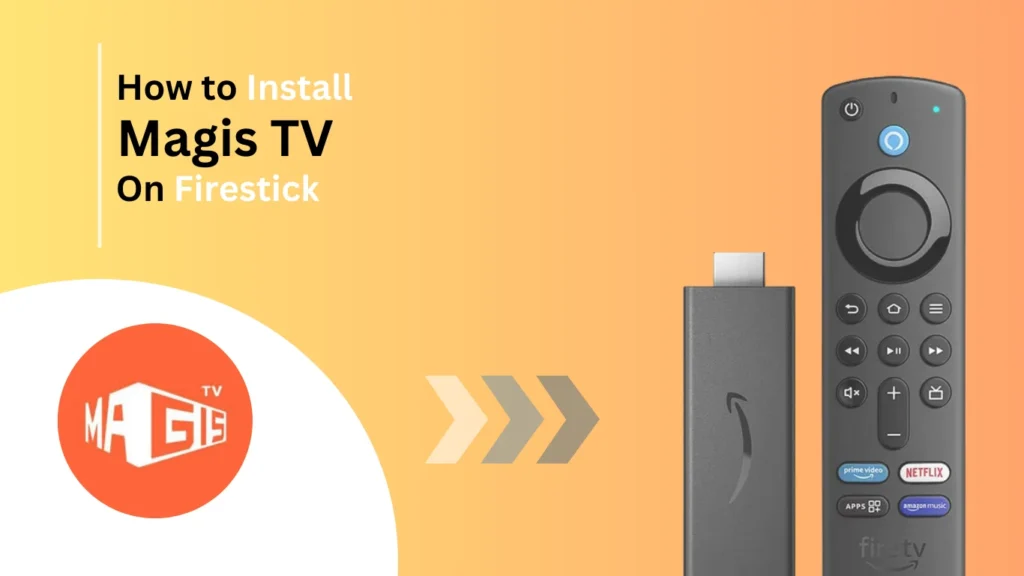
Quick Navigation
Magis TV is one of the best options for streaming live TV movies and shows. It offers a wide range of features to customize the app. Magis TV is also a media player; you can upload the IPTV service provider’s M3U playlist.
Yet Magis TV is unavailable on the Amazon app store, so we need to sideload the app from a third-party app, such as a downloader.
How to Download and Install Magis TV on FireStick
If you already have the Downloader installed on your Firestick device, you can skip these steps, go directly to the Downloader, and follow the given steps.
Step 1: Move toward the Amazon app store and find a search option. Type Downloader using the virtual keypad on your Firestick, and search.
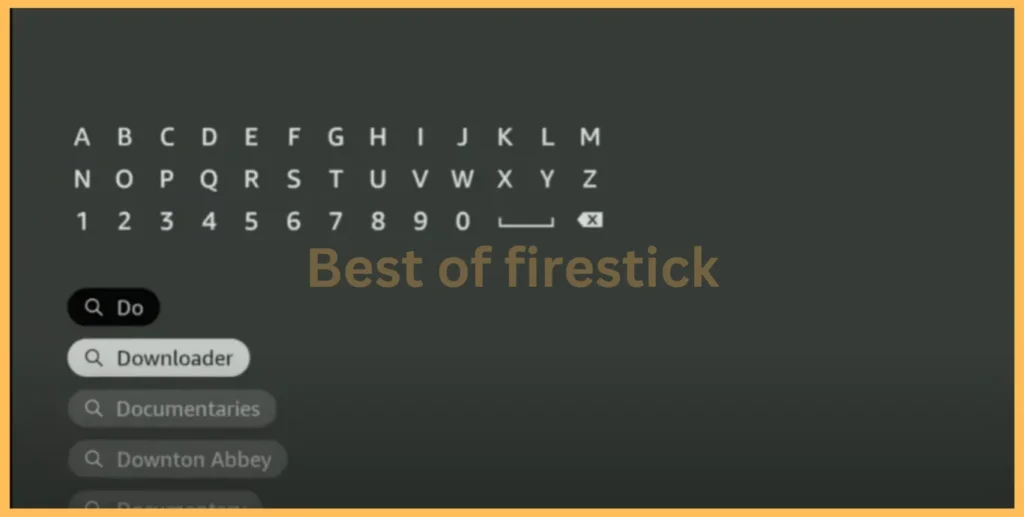
Step 2: Once you see a downloader on your screen, select Get or Download, depending on the instruction on your screen.
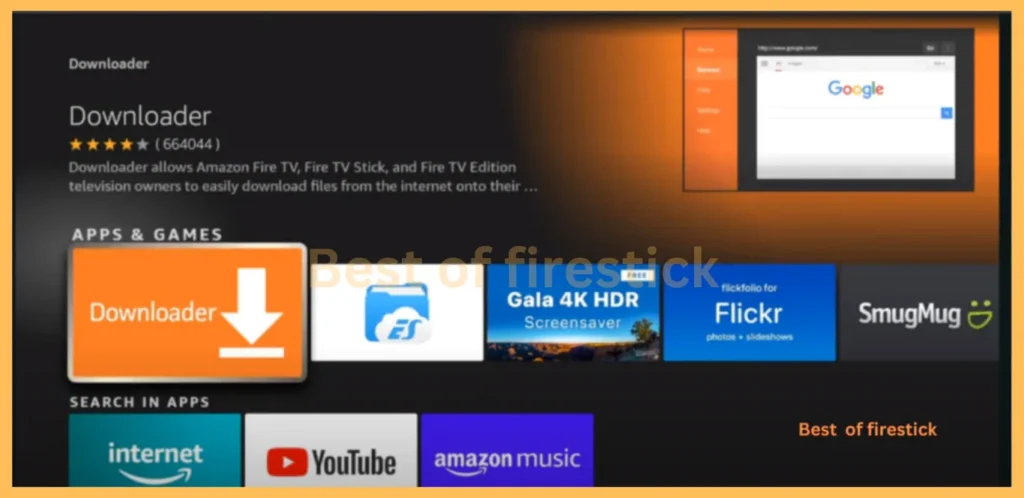
Step 3: Launch the Downloader application and give the necessary permissions after successfully downloading the Downloader on your Firestick device.
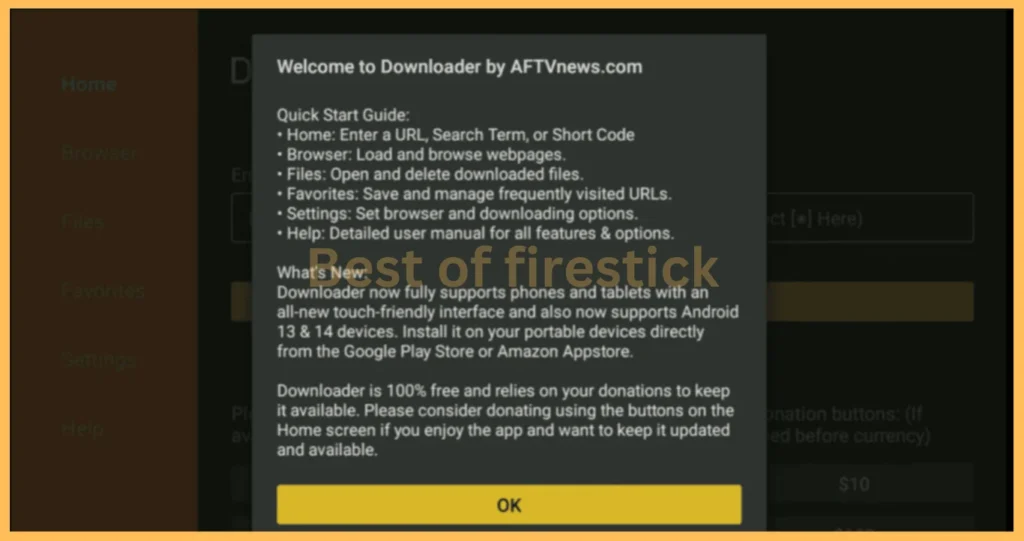
Step 4: Go back to the home screen on your device and click on settings. Now click on my Fire TV from the list, hover over the developer option, click on install unknown apps, scroll to the downloader, and enable it to turn on.
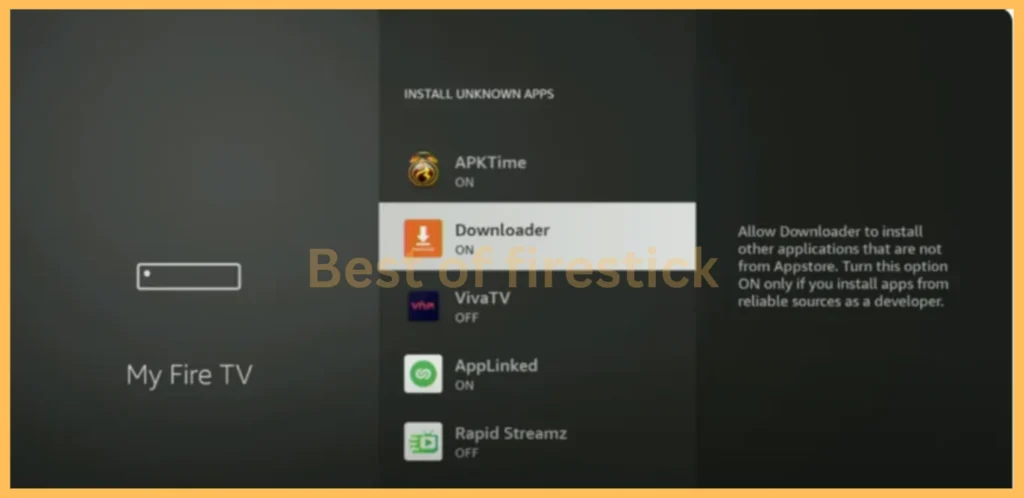
Step 4: On the Downloader, move towards Home, type the Magis tv APK URL or Code 708137 in the search box, and press go.
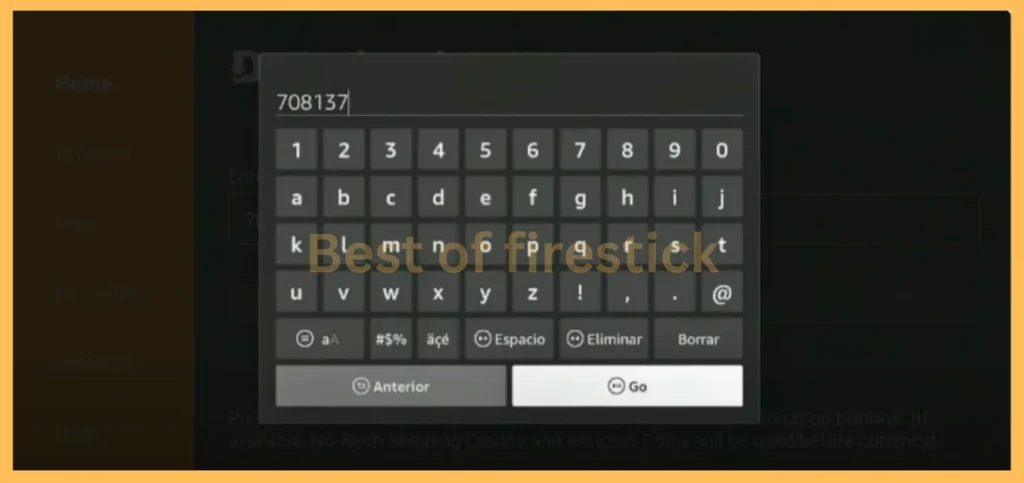
Step 5: Once you have downloaded the Magis TV using the download code, click Install and launch the app on your device.
Step 6: After successfully sideloading the magic TV apk on Firestick, launch the app and sign in using your password and username.
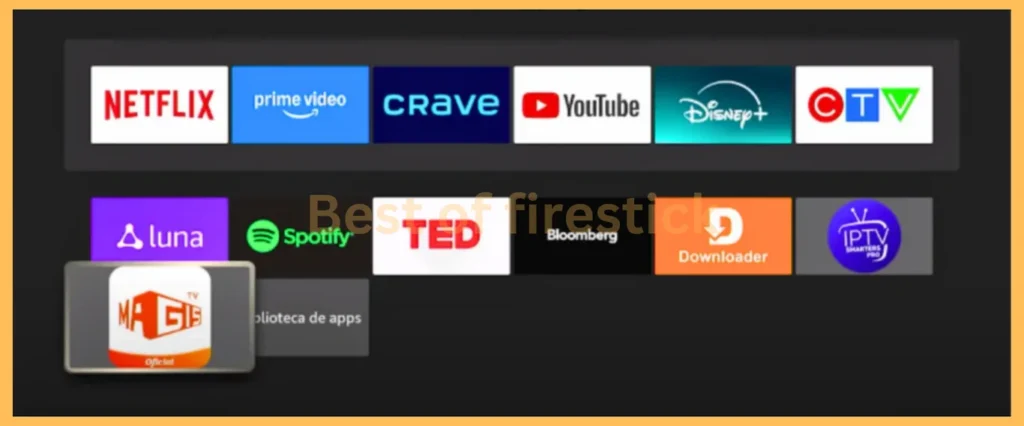
Step 7: When you are ready to stream your music TV, move towards the home screen, look for the playlist option, and upload the M3U URL to stream your favorite shows
That’s all! We have successfully sideloaded the Music TV app on our Firestick device.
Use a VPN for Security with Magis TV
VPN is highly recommended while streaming unofficial apps, including Magis TV, since the app is not available in official app stores like Amazon or Google.
BestOffirestick.com cannot determine whether the app is being operated and cannot verify whether it has a license for streaming content. So, ensure you are connected to a reliable VPN, then move toward the app.
FAQ‘s
Is Magis TV free to use?
Magis TV is completely free to use, as Magis TV offers both free and paid subscriptions. While the app is free to stream, some features require a premium version of a subscription to stream.
Is Magis TV safe to use?
Magis TV is unavailable on app stores, which may compromise your data. Always be cautious, research before using these types of apps, and connect to a VPN to protect your internet connections and privacy.
Does Magis TV offer live TV channels?
Yes, absolutely. Magis TV offers a wide range of live TV channels, movies, TV shows, and anime.
Can I use Magis TV on devices other than FireStick?
Following the correct installation steps, you can use Magic TV on Android phones, smart TVs, tablets, and many Firestick devices.
Wrapping Up
Magis TV is an excellent solution for FireStick users looking to enjoy a wide range of content, from live TV channels to movies and TV shows, in high-quality streaming.
Magis TV offers a user-friendly interface, customizable options, and affordable access, making it an ideal choice for cord-cutters and entertainment enthusiasts.
If you found this guide helpful, you can appreciate our work by sharing it with your friends and family. Also, I would like to know if you have any questions or suggestions; you can leave them in the comments.
Hi, this is David. I’m constantly on the lookout for enhancements to the streaming experience. Knowing how Firestick functions, I’m all for getting the most out of it. I’m dedicated to providing content that is precise, up-to-date, and genuinely useful to our viewers.
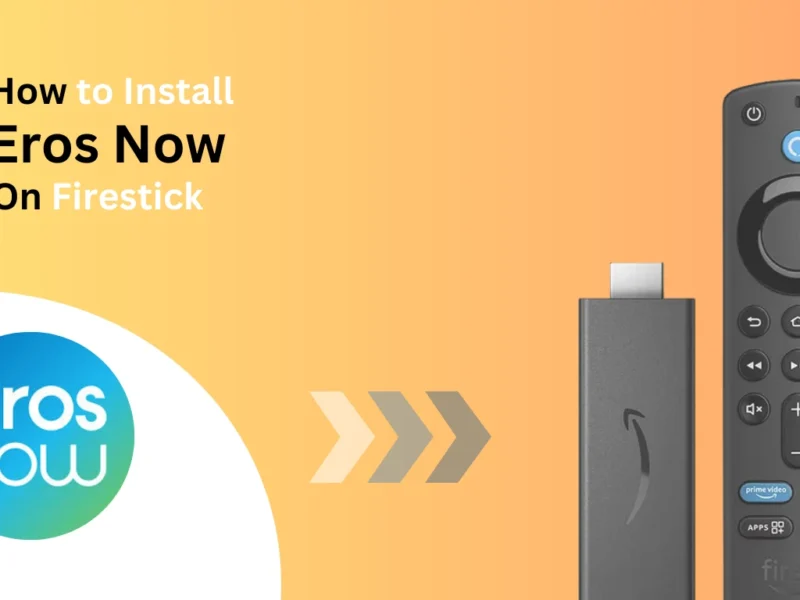
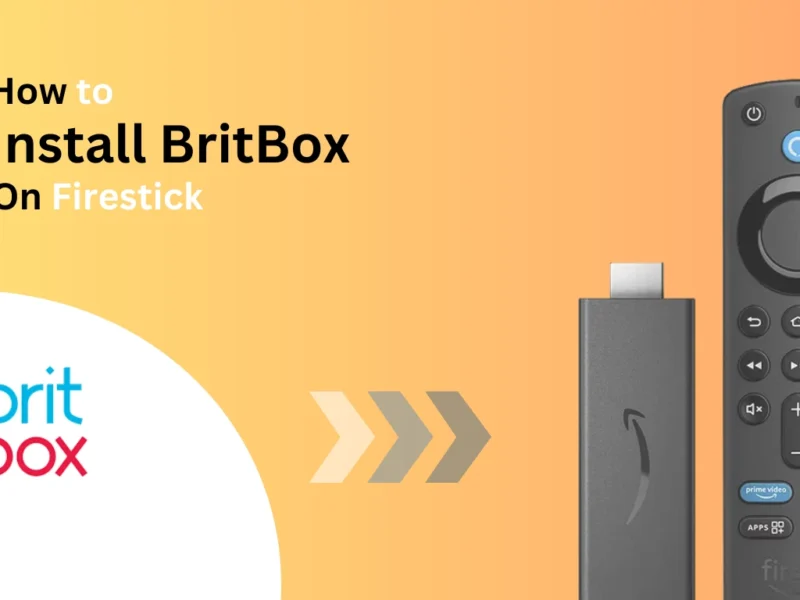
2 thoughts on “How to Install and Stream Magis TV on FireStick”