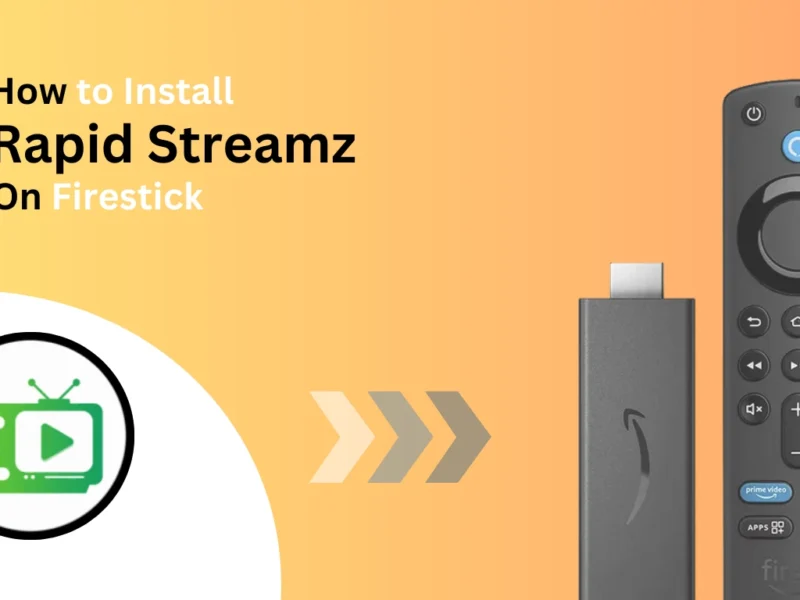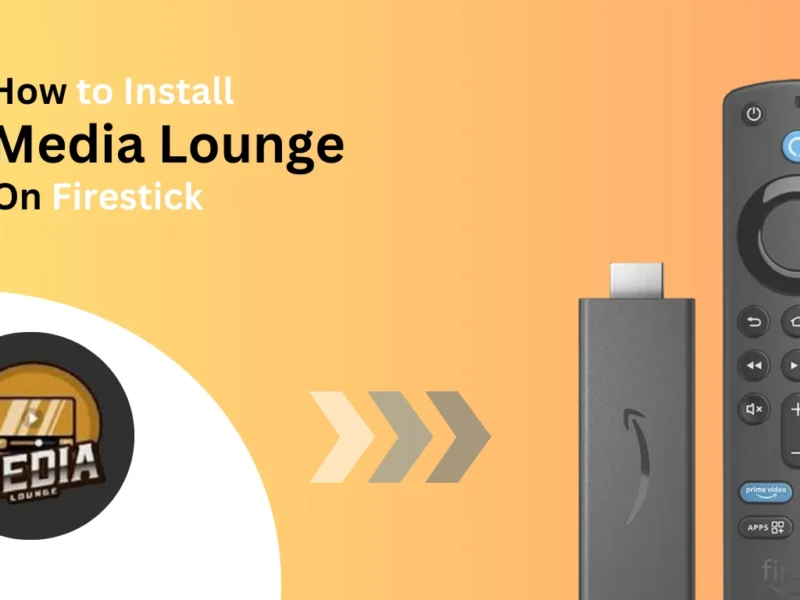This guide describes a step-by-step process for installing live net TV on a Firestick. It is compatible with all Firestick devices, including Fire TV Cube, Firestick Lite, Firestick 4K Max, and more.

Quick Navigation
What is Live Net TV?
Live Net TV is a famous free third-party IPTV choice many USA, UK, and Canada users prefer. It is compatible with many devices, including Android boxes and Firestick devices.
The Live TV Net application is well-designed and easy to navigate. It provides access to many live channels from various countries in various languages, including sports, movies, TV shows, entertainment, news, business, and kids’ content.
Features of Live Net TV
Since live net TV is completely free but has premium features mostly offered by paid streaming services, here is a breakdown of top live net TV features
1. A vast collection of TV channels, around 1000+, cover all over the country.
2. Separate sections for VOD and live TV.
3. Covering different content genres, including sports, news, and other language channels.
How to Install Live Net TV on FireStick
Preparing FireStick to Sideload Live Net TV
Unfortunately, Live TV Net is unavailable on the Amazon app store, so we need to sideload the app using the Live TV Net downloader code.
Follow these steps
1. Switch on your Firestick device and select the Find option from the home screen.
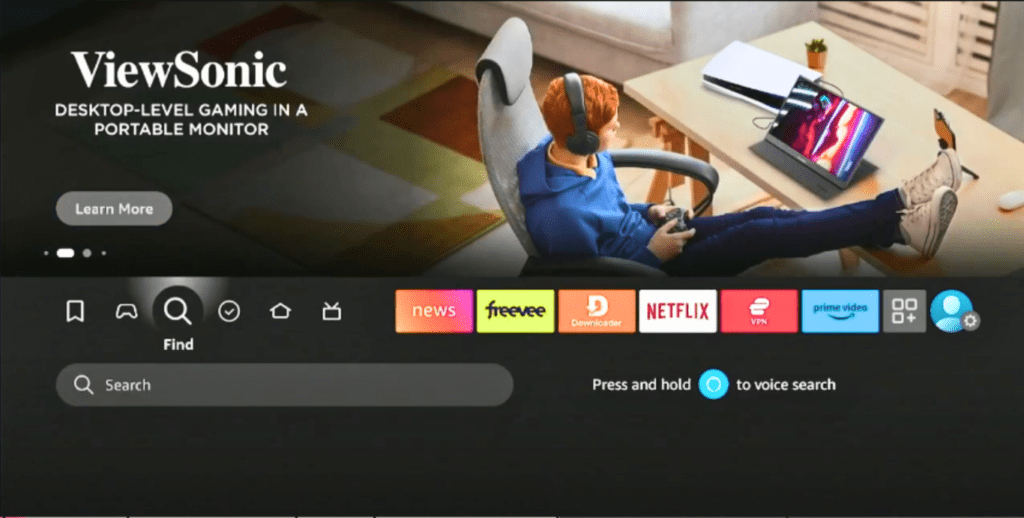
2. Select the search box, type downloader, and choose from the suggestions.
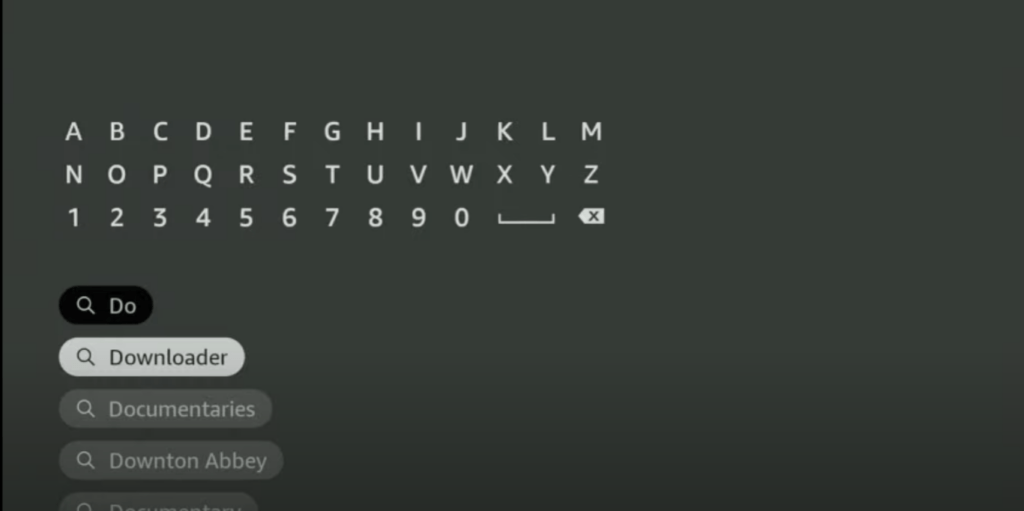
3. Now, you will have the Downlaoder on your Firestick home screen with an orange background.
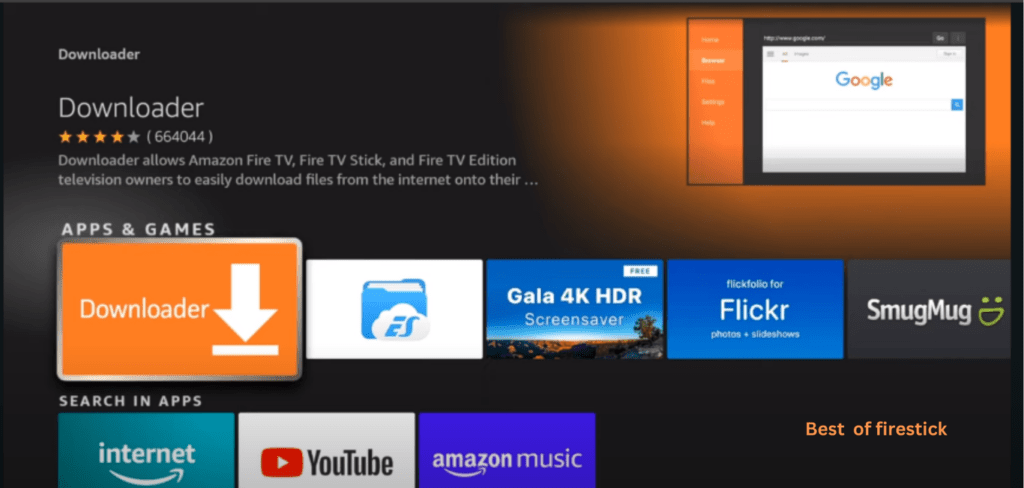
4. Select the app and click Get or Download, depending on your home screen.
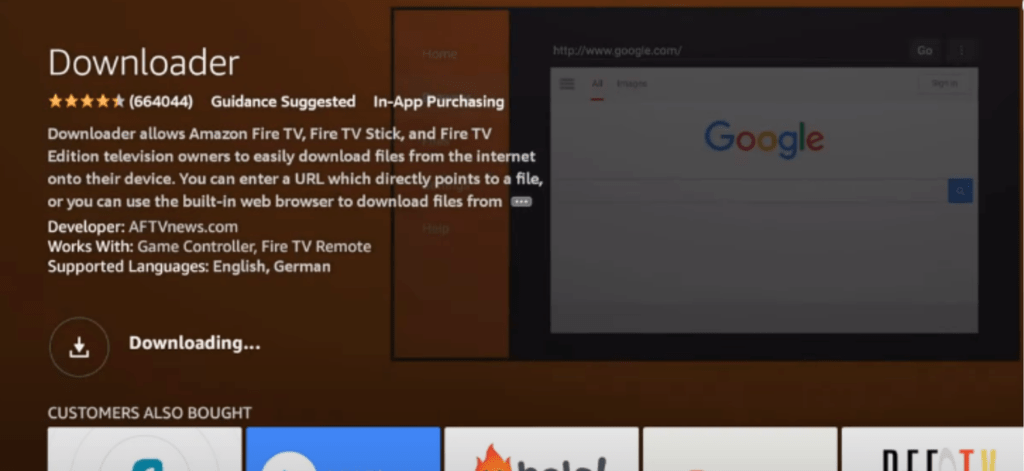
5. The app will start downloading. We must toggle settings to install the Live TV Net application on Firestick.
6. Select settings and click on My Fire TV.
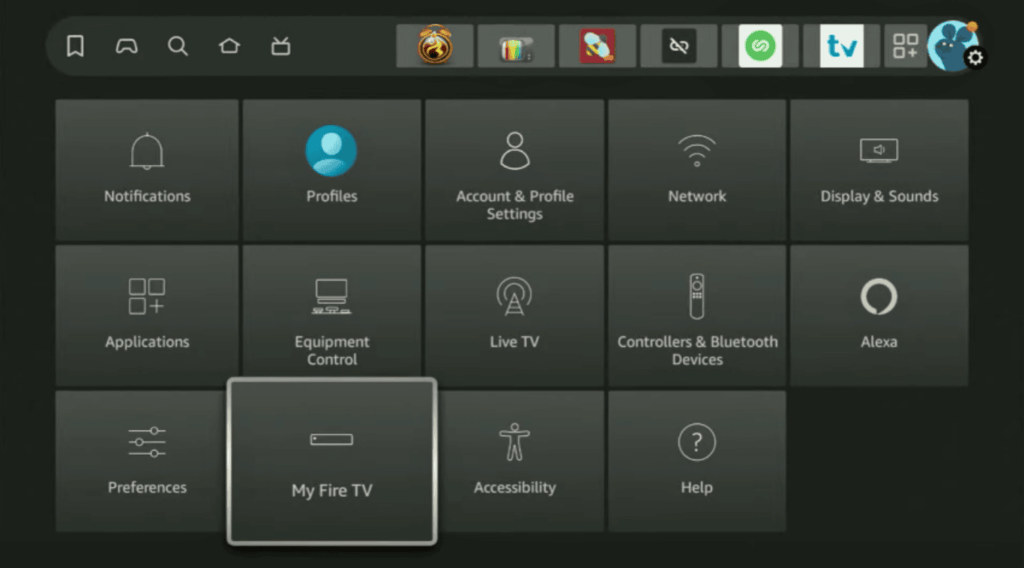
7. Now select the developer option from the screen.

8. From here, click on install from unknown sources, move to the downloader app, and enable it for downloader.
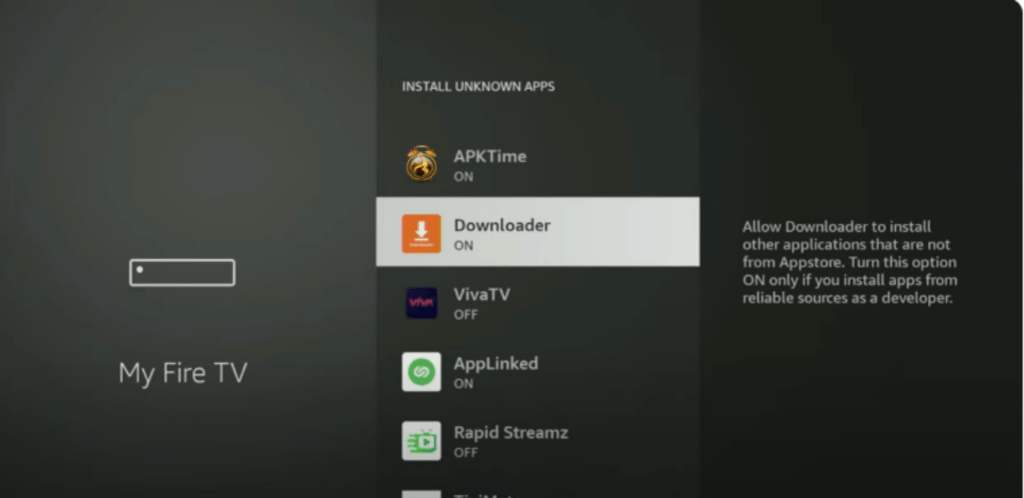
9. We have successfully prepared our Firestick device to get the Live TV Net application. Follow the below steps now.
Download and Install Live Net TV on FireStick
Launch the downloader app and move towards the Home sections by selecting from the left side of the app.
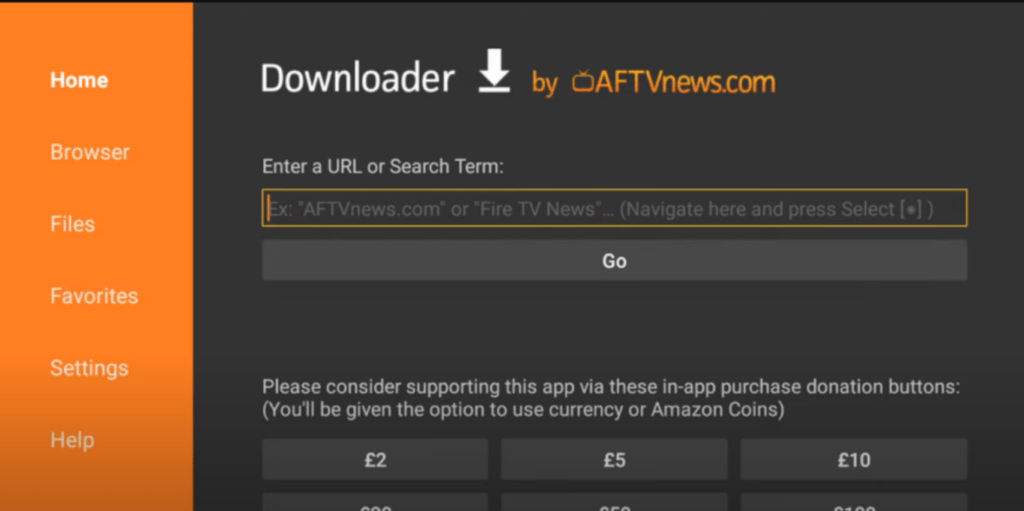
2. Put the Live TV Net app URL in the appropriate box and click on GO.

3. Once the app is downloaded successfully, tap to install and launch the Live TV Net application on Firestick.
With the Live TV Net application, we can now stream our favourite TV shows or live TV on our Firestick.
Frequently Asked Questions
Does Live Net TV Work on All FireStick Versions?
Yes, live net TV works on all Firestick devices, including FireStick Lite, FireStick 2nd Gen, FireStick 3rd Gen, FireStick 4K, FireStick 4K Max, and Fire TV Cube.
Can I watch sports on Live Net TV?
Yes, live net TV offers famous sports channels; not only does live TV stop here, but we can also watch movies, TV shows, entertainment, news, business, and kids’ content.
How to Fix Buffering Issues in Live Net TV?
Buffering is a standard error. If you are facing excess buffering on the live Net TV application on Firestick, ensure you have a stable internet connection and clear the application’s cache on the Firestick device. Also, make sure Live TV Net is updated to the latest version.
Wrapping Up
That is how we can install live net TV on FireStick. Live TV Net offers a collection of channels worldwide with VOD for free, making it one of the most valuable sources for streaming news and entertainment.
If you found this guide helpful, you can appreciate us by sharing our content with your friends and family.
If you have suggestions or questions, you can comment below.
Hi, this is David. I’m constantly on the lookout for enhancements to the streaming experience. Knowing how Firestick functions, I’m all for getting the most out of it. I’m dedicated to providing content that is precise, up-to-date, and genuinely useful to our viewers.