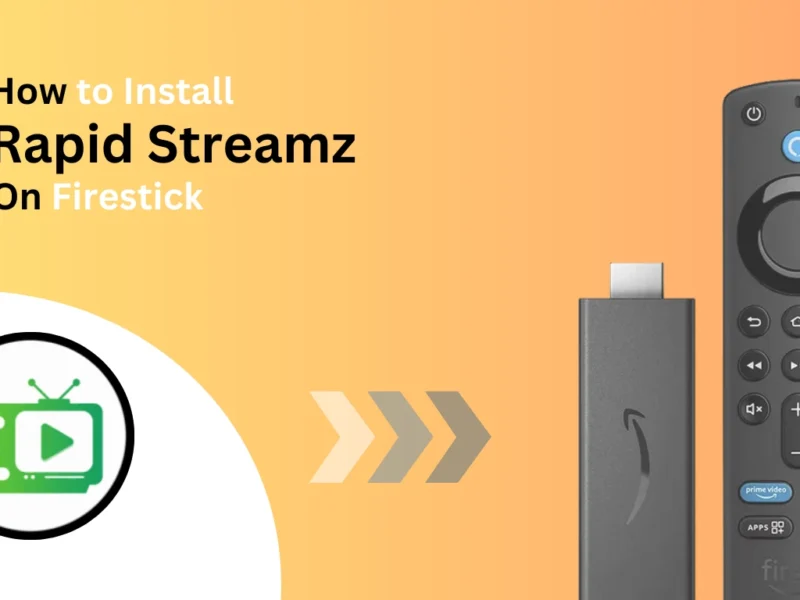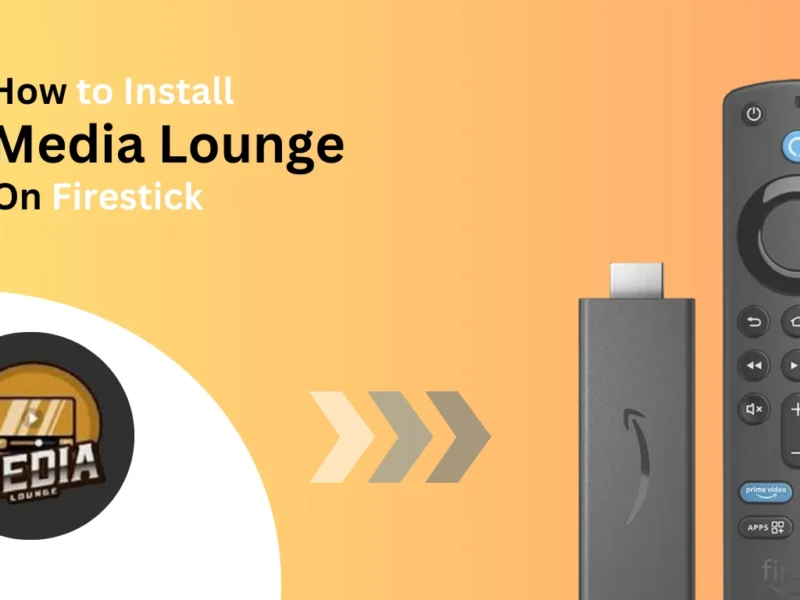This guide shows you how to install Virgin TV Go on Firestick using the Downloader app, alternative ways to stream Virgin TV Go, and how to fix common issues.
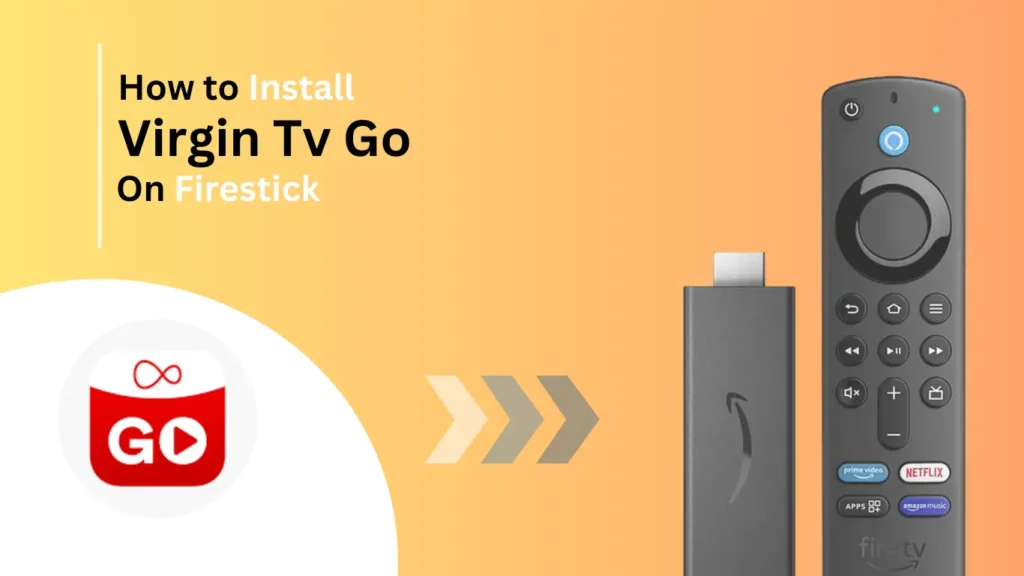
Quick Navigation
Virgin TV Go is a popular streaming service that allows Virgin Media customers to watch live TV and on-demand content. However, Virgin TV Go is not available on Firestick through the Amazon App Store, so you must sideload the app.
How to Install Virgin TV Go on Firestick
As of now, Virgin TV is not officially available on Amazon app stores, so we need to download from a third-party downloader using the Virgin TV downloader code.
Follow these steps
1. Turn on your Firestick and ensure it’s connected to a stable internet connection.
2. Click the Home button on your Firestick and select the Amazon app store.
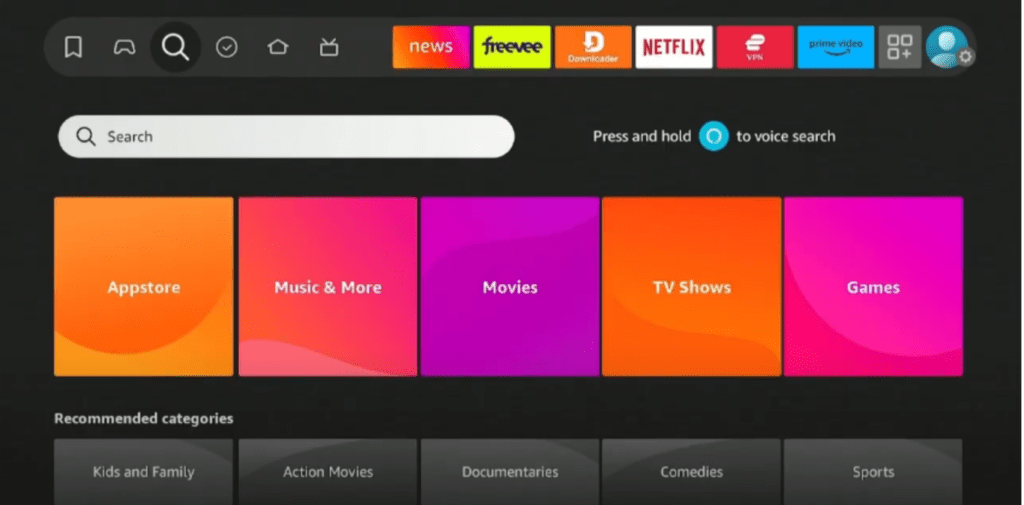
3. Select the search box, type downloader, and select form suggestions.
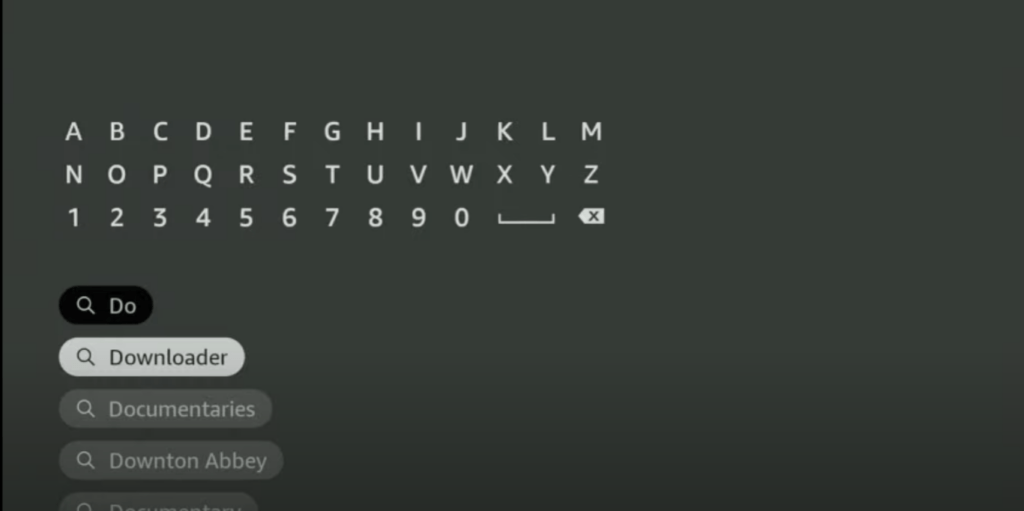
4. Once you have a downloader on your Firestick screen with an orange background, select it.
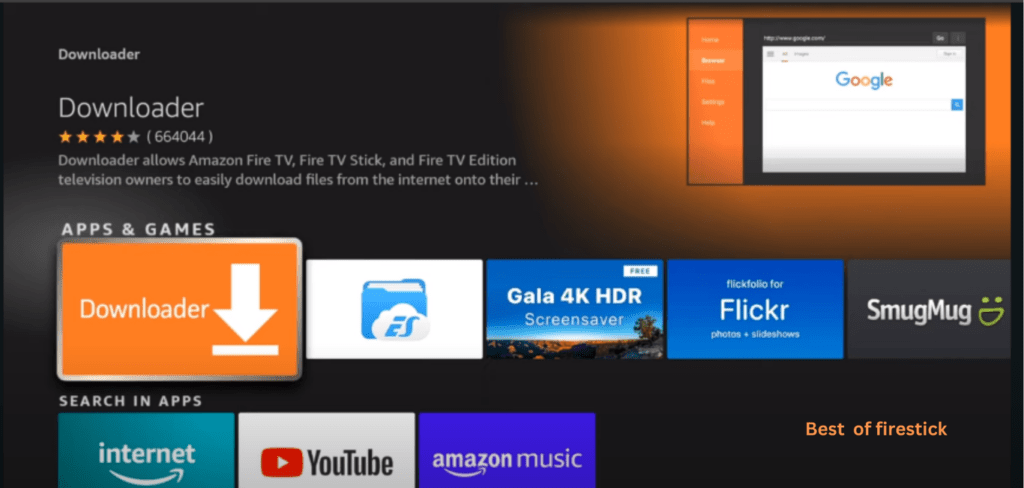
5. Click on get or download, depending on your screen, to get the downloader app into your Firestick.
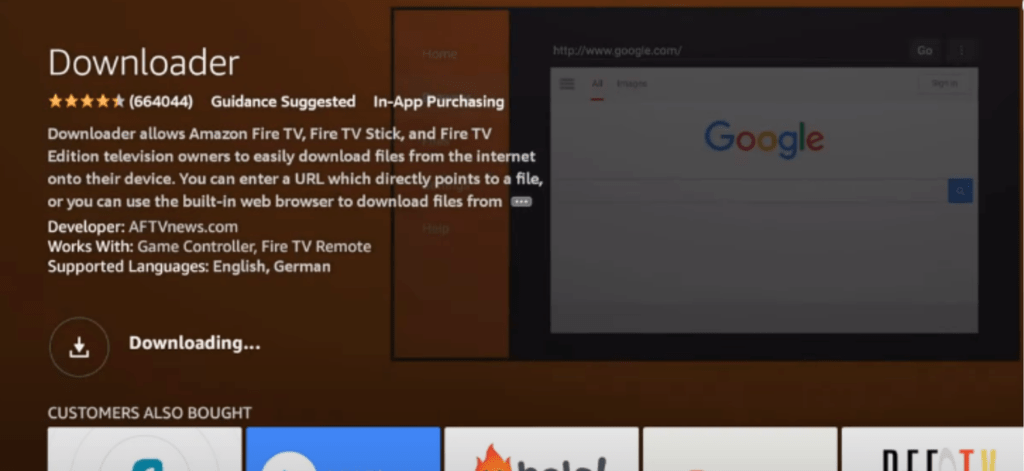
6. Let it be downloaded, move it back to the home screen, and select settings with the gear icon. Select my Fire TV from the options.
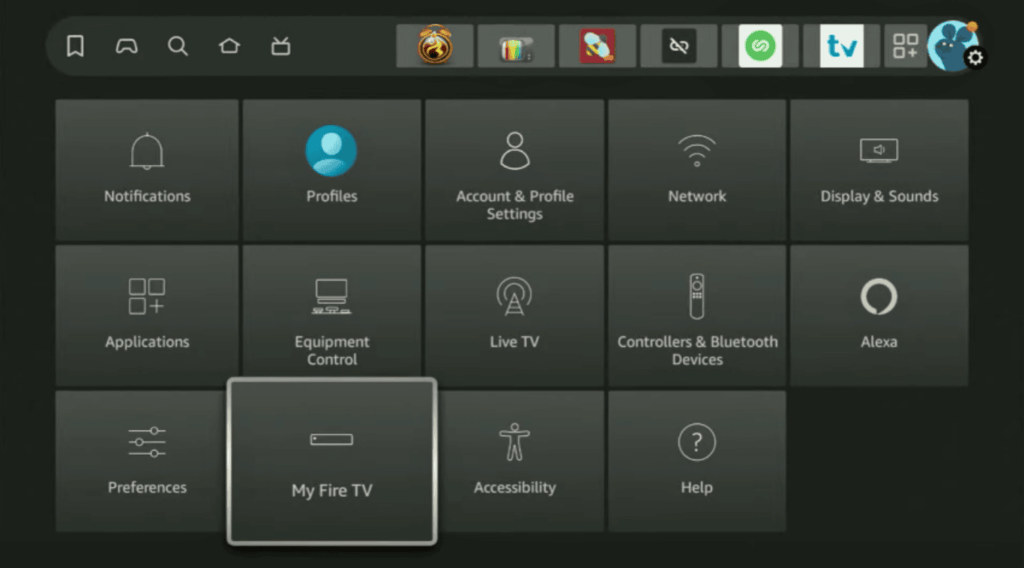
7. Select install from an unknown source and enable it for downaldoer.
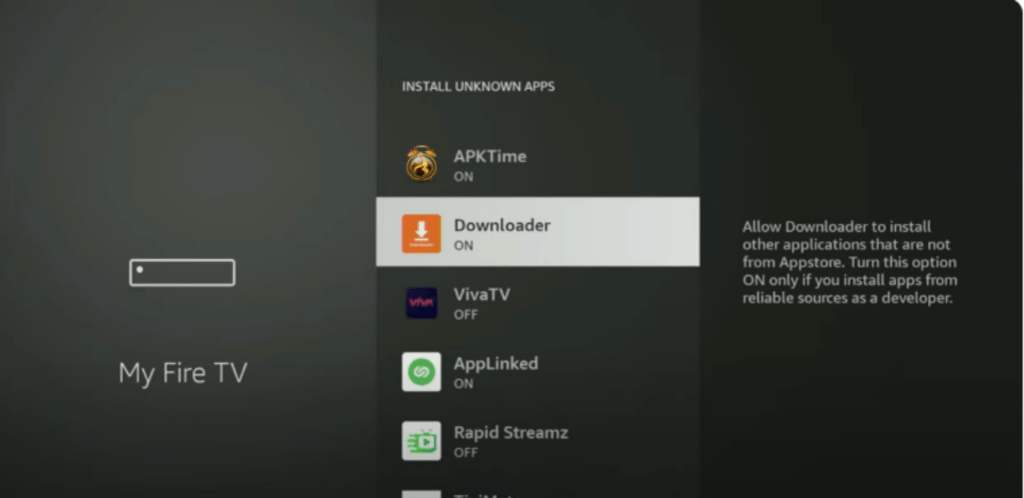
8. Launch the Downaldoer app on your device, put the Virgin TV app URL or Downaldoer code into the box, and press Go.
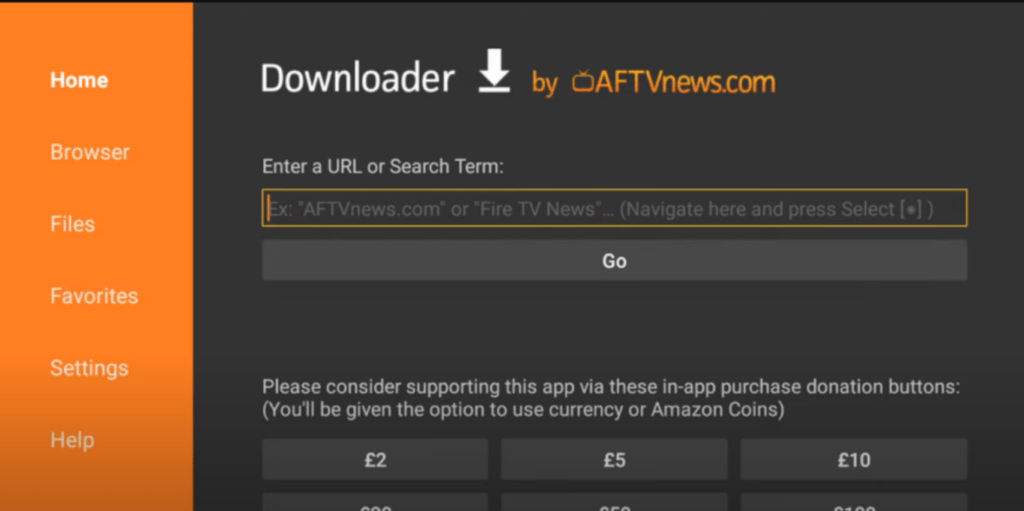
9. Upon successfully downloading, install and launch the app and start streaming your content
Congrats! We have installed Virgin TV on our Firestick, and now we can easily stream our favourite TV shows, movies, and series.
Alternative Methods to Watch Virgin TV Go on Firestick
There are two most effective ways to stream virgin TV on Firestick besides sideloading:
here are steps to
Using Silk Browser to Watch Virgin TV Go Online
You can stream Virgin TV on Firestick using the Silk Browser. Open the Silk browser on your Firestick device, visit Virgin TV’s official website, sign in, and start streaming.
Screen Mirroring Virgin TV Go from a Smartphone
Another alternative method to stream Virgin TV on a Firestick is screen mirroring Virgin TV Go from your mobile device.
Follow these steps,
- Enable Mirroring Mode on Firestick (Settings > Display & Sounds > Enable Display Mirroring).
- On your smartphone, open the Screen Cast/Mirror option.
- Select Firestick from the list.
- Open Virgin TV. Go on your phone and start streaming.
FAQs –
Is Virgin TV Go compatible with Firestick?
Some users may have issues with Virgin TV Go on Firestick or Fire Cube in the UK, even with a Virgin Media TV subscription. Some also mention that specific channels may be unavailable outside Ireland. So, connect to a reliable VPN to access all the channels in your app.
Do I need a VPN to use Virgin TV Go?
Yes. Since Virgin TV is currently only available in the UK, you have to connect to a reliable VPN. This allows you to change your IP address and access content that might be restricted to your normal location.
Wrapping Up
Sideloading Virgin TV Go on Firestick allows you to access your favorite content. By following the steps outlined, you can install and troubleshoot any issues that may arise.
If you’re facing geo-restrictions, a VPN can help you bypass them for a seamless streaming experience. Let us know in the comments if you have any questions or need further assistance.
Also, check out our other guides for more Firestick tips and tricks!
Hi, this is David. I’m constantly on the lookout for enhancements to the streaming experience. Knowing how Firestick functions, I’m all for getting the most out of it. I’m dedicated to providing content that is precise, up-to-date, and genuinely useful to our viewers.