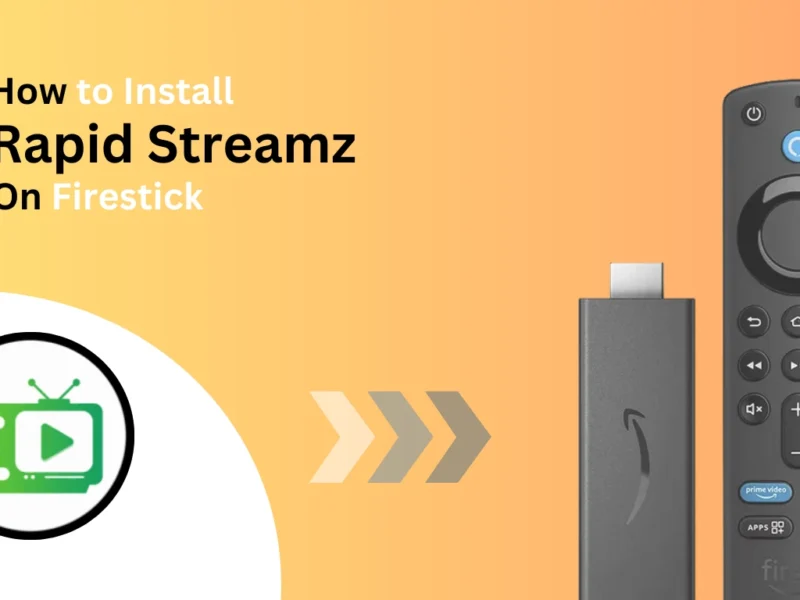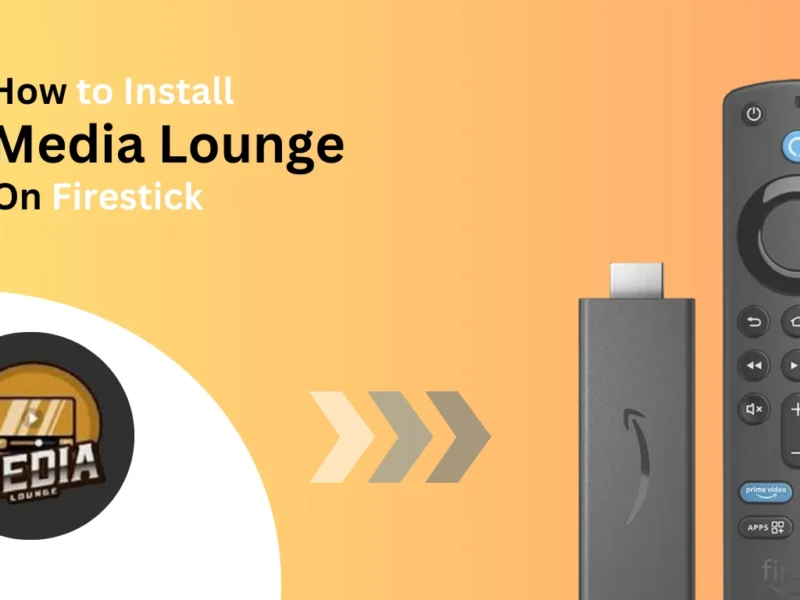This guide explains how to install Stremio on Firestick and how to use it on all Firestick devices, such as Firestick 4K Max and Firestick Lite.
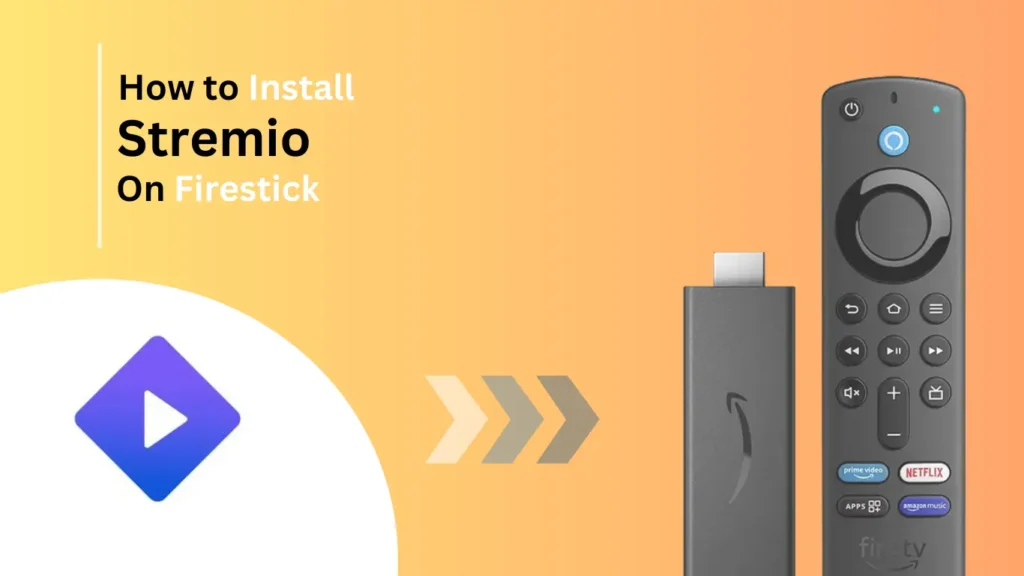
Quick Navigation
Stremio is one of the best Firestick and streaming apps, like Kodi. It offers an extensive content library, third-party add-ons, and a smooth user experience.
Stremio is a media app similar to Kodi that allows users to stream movies, TV shows, and live channels through official and third-party add-ons. It provides a user-friendly interface and cloud synchronization, making it an excellent choice for cord-cutters.
Key Features of Stremio:
- Supports multiple devices (Firestick, Android TV, Windows, macOS, iOS)
- High-quality streaming with subtitles support
- Add-ons for various content categories (Movies, TV Shows, Live TV, Sports)
- Cloud-based library for easy content management
How to Install Stremio on Firestick
Since Stremio is unavailable on the Amazon App Store, you must sideload it using the Downloader app.
1. Switch on your Firestick and ensure you have a stable internet connection.
2. Launch the app store on your Firestick device and search for downloader; click downloader from the suggestions.
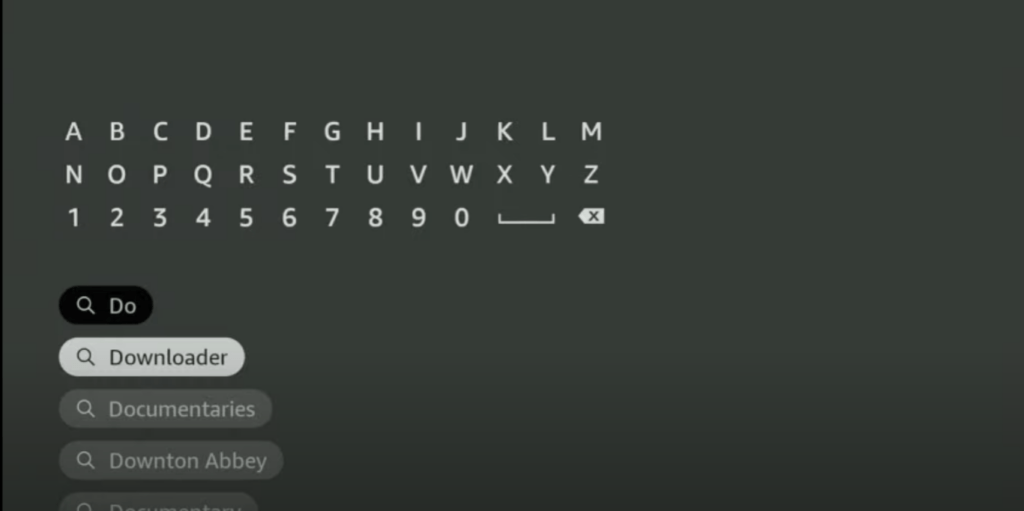
3. You will now have a downloader app with an orange background; click get or download, depending on your screen.
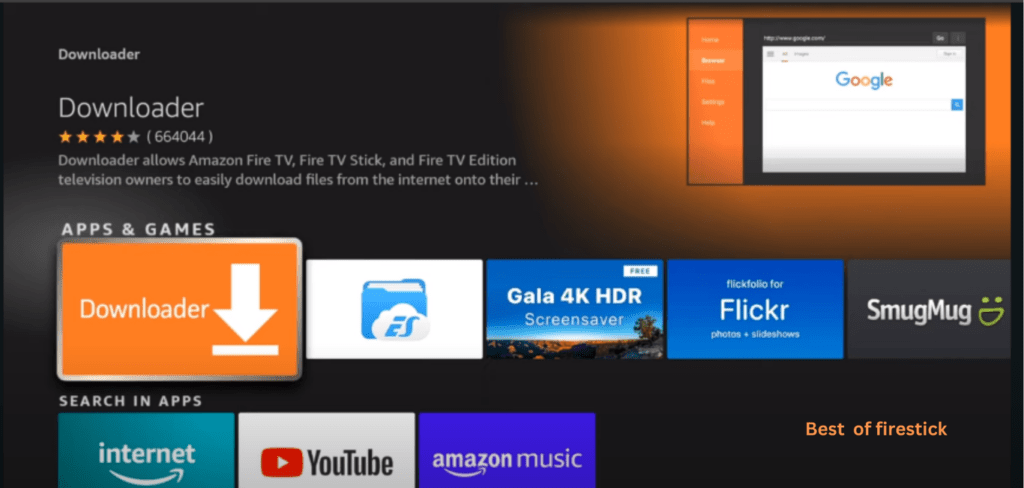
4. Let the app download, as now we have to toggle some of them by default Firestick settings to get the Stremio app on Firestick.
5. Return to the Firestick home screen and select settings. Select the My Fire TV option from the list.
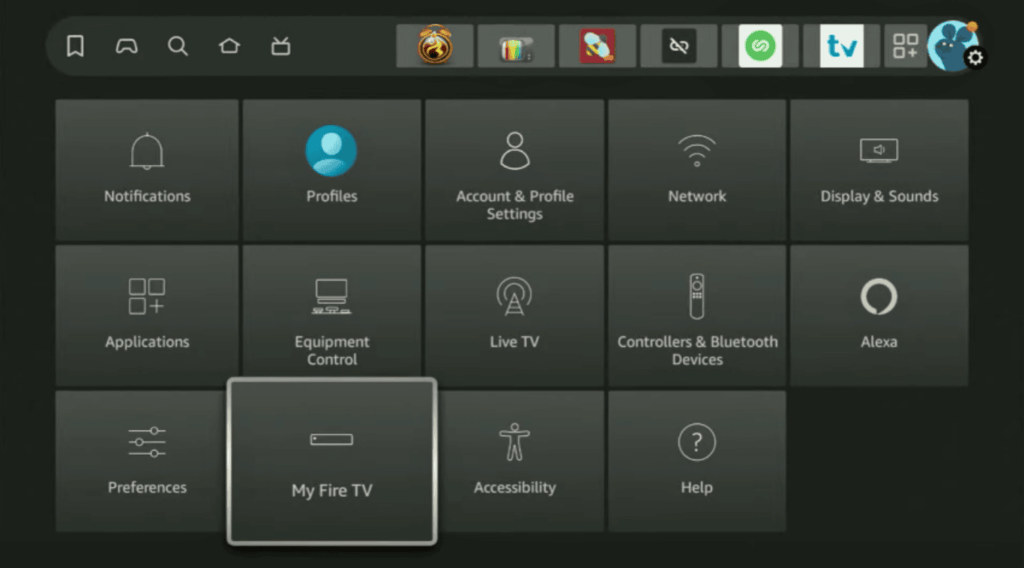
6. Look for the developer option on your screen and enable it. The same must be done for the downloader: enable an unknown source.
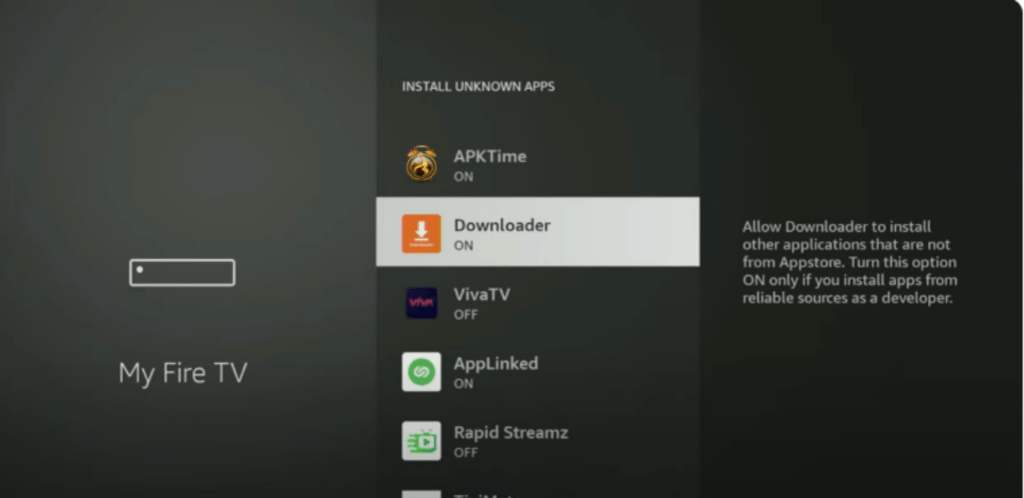
7. Go back to the home screen and launch the downloader app on your Firestick device. Type the Stremio.com URL or Stremio downloader code in the box and press GO.
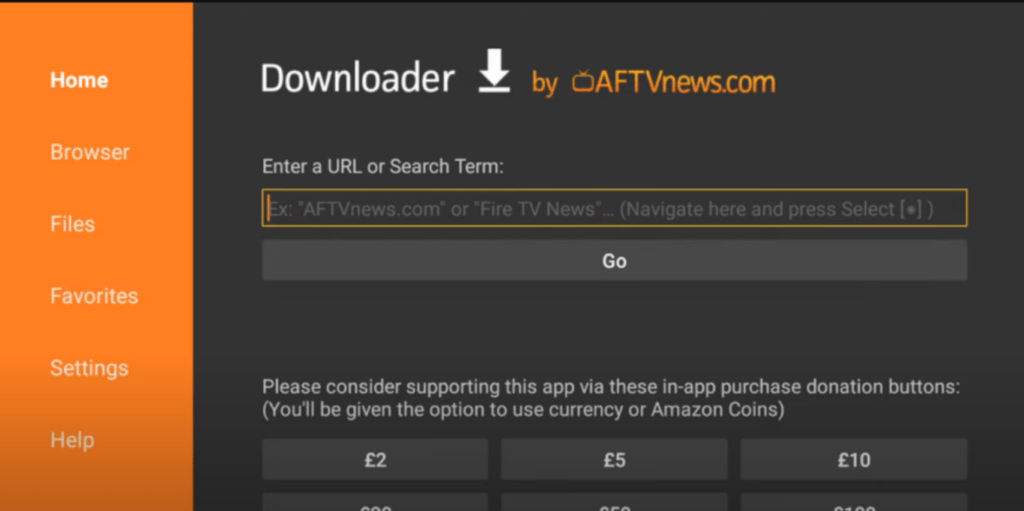
8. Once the app is downloaded, click on install, launch the app, and accept the necessary permissions

9. Now, in the Stremio app, you will be asked to enter your credentials. Sign in with your credentials, and start streaming your favourite TV shows, movies, and documentaries on your Firestick big screen.
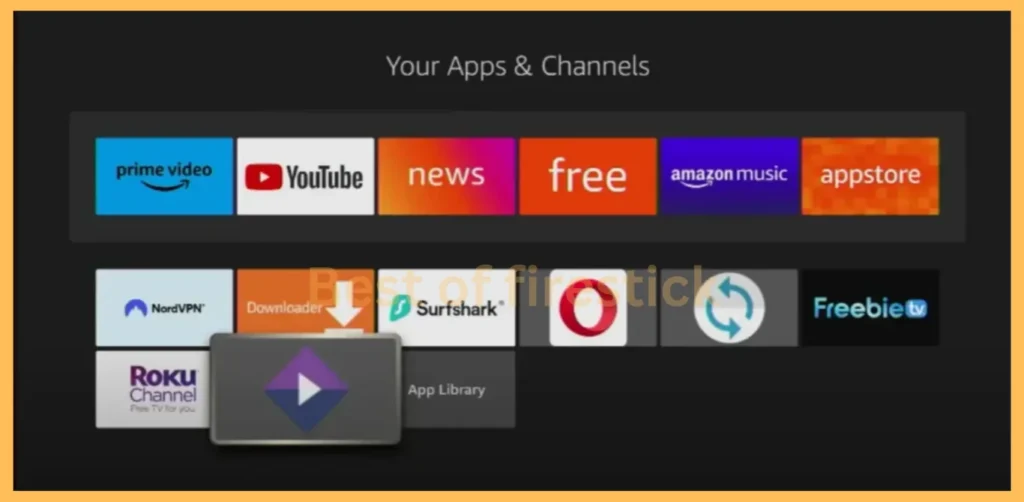
Congrats! We have done it right.
Is Stremio Safe & Legal to Use?
Stremio is 100% legal, but some third-party add-ons may provide access to copyrighted content. To ensure privacy and security, it is highly recommended that you use a VPN while streaming on Stadio.
Why Use a VPN with Stremio?
Using a VPN on Firestick enhances privacy, prevents ISP tracking, and bypasses geo-restrictions for unrestricted streaming. It also stops buffering and ISP throttling, ensuring smooth playback on Kodi, IPTV, and streaming apps.
FAQs
Is Stremio free?
Yes, Stremio is free to use as open-source software. There is no cost to use Stremio or in-app purchases
Why is Stremio buffering?
Buffering issues on Firestick can occur due to slow internet, ISP throttling, or overloaded streaming servers. To fix buffering on Firestick, use a reliable VPN like ExpressVPN to bypass throttling and improve streaming speeds.
What are the best add-ons for Stremio?
Popular Kodi add-ons for Firestick include Torrentio, YouTube, OpenSubtitles, and RARBG. These add-ons provide extensive content streaming options and enhance your Firestick experience by offering movies, TV shows, and subtitles for seamless playback.
Conclusion
Sideloading Stremio on Firestick is straightforward and allows you to enjoy a wide range of content. Following the steps carefully, you can bypass app store restrictions and access your favorite movies and TV shows.
Always enable a reliable VPN for enhanced security and privacy. Have a question?
Let us know in the comment section, or you can contact us using the Contact Us page.
Hi, this is David. I’m constantly on the lookout for enhancements to the streaming experience. Knowing how Firestick functions, I’m all for getting the most out of it. I’m dedicated to providing content that is precise, up-to-date, and genuinely useful to our viewers.