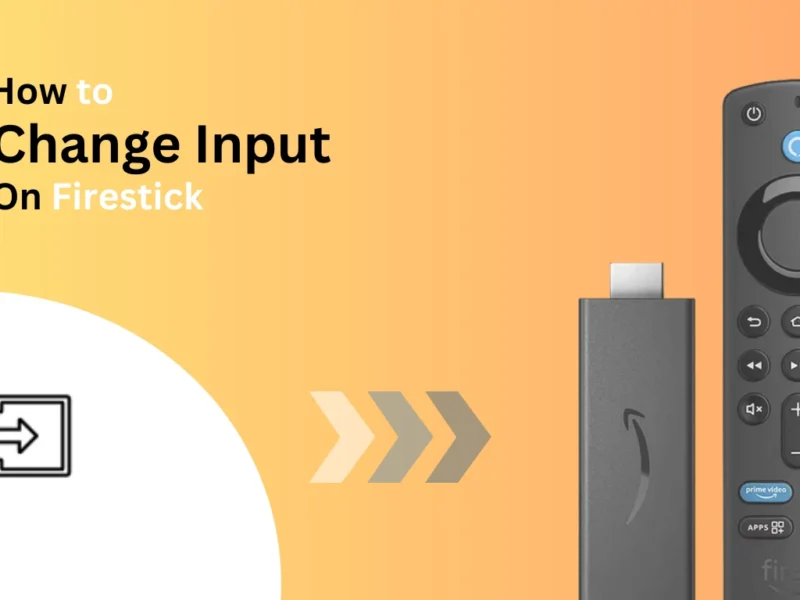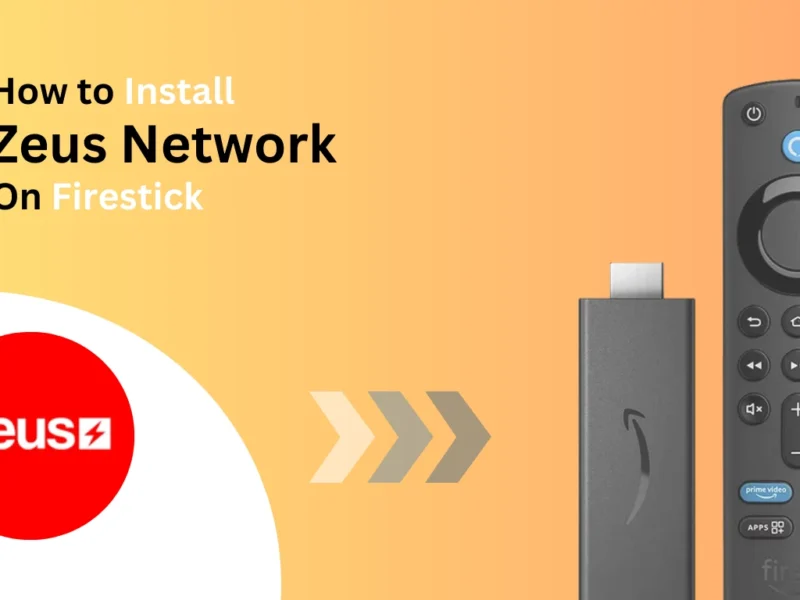This step-by-step guide will show you how to download the VLC media player from the Amazon App Store on your Firestick.
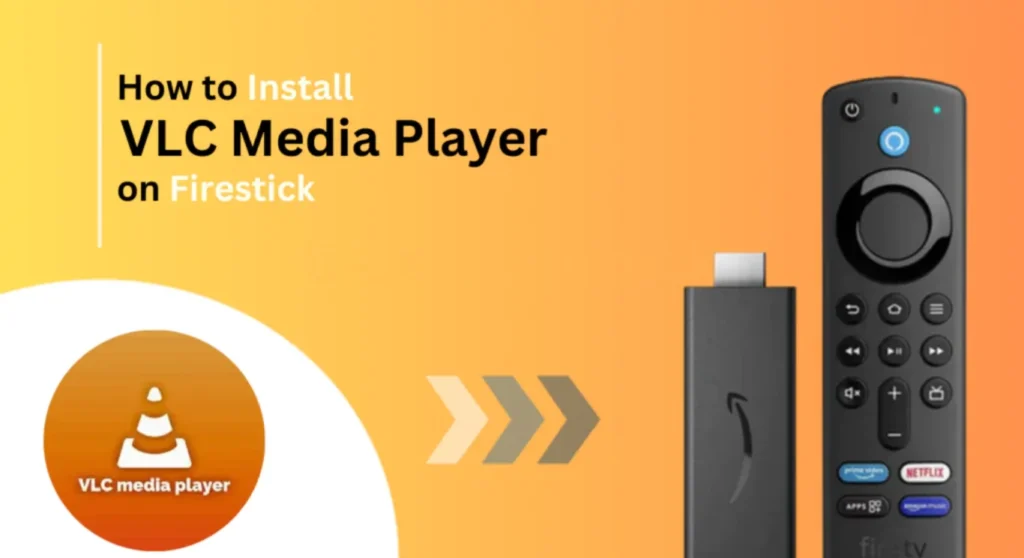
Quick Navigation
VLC [Video Line Client] is a widespread multimedia player compatible with almost every device; you can use VLC with your Firestick device, Chromecast, iOS, and Android devices It’s similar to the MX player, which can also be considered an alternative to the VLC player, but in this guide, we will set up VLC on a Firestick device.
VLC Media Player is an open-source project, so it does not require registration or cost; there are no ads. This media player can play most video formats without any hassle.
Here is a list of features offered by VLC
- No adds. As an open-source project, the player is without ads.
- Easy to navigate and organise your media content on Android and Firestick devices.
- The player supports all types of video and audio formats.
- Available for all the devices and officially on their app stores.
Read; VIPLeague on Firestick
Install VLC Player via the Amazon App Store
Step 1. Switch on your Firestick device and ensure you are connected to a stable Wi-Fi connection. Also, make sure you have enough space on your device.
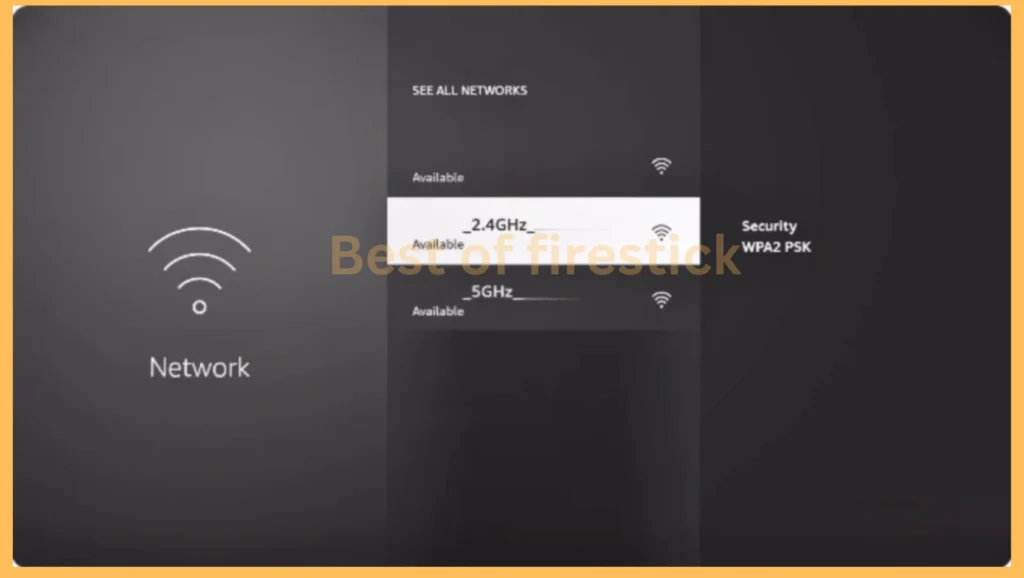
Step 2. Move towards the Amazon app store and then select It.
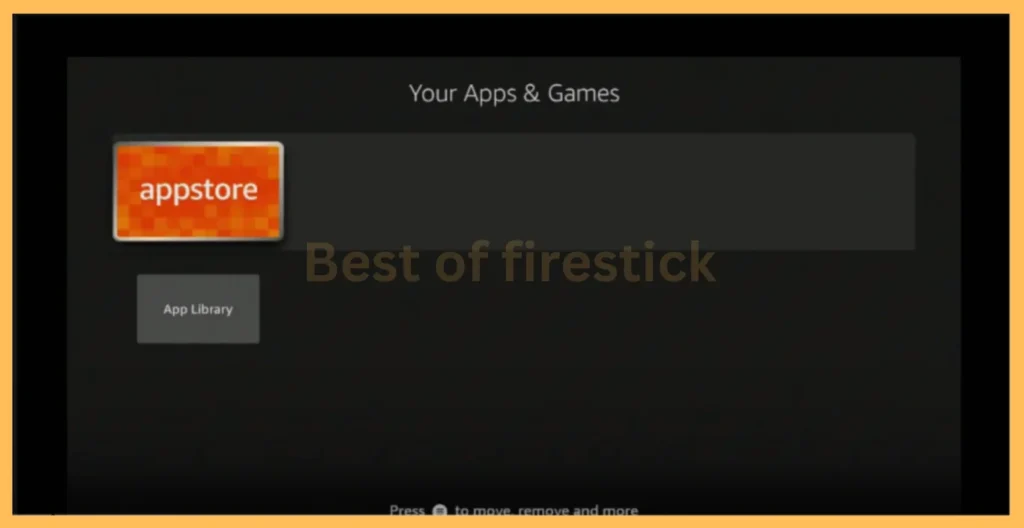
Step 3. Select the Search Bar on the home screen, search VLC, and then hit search
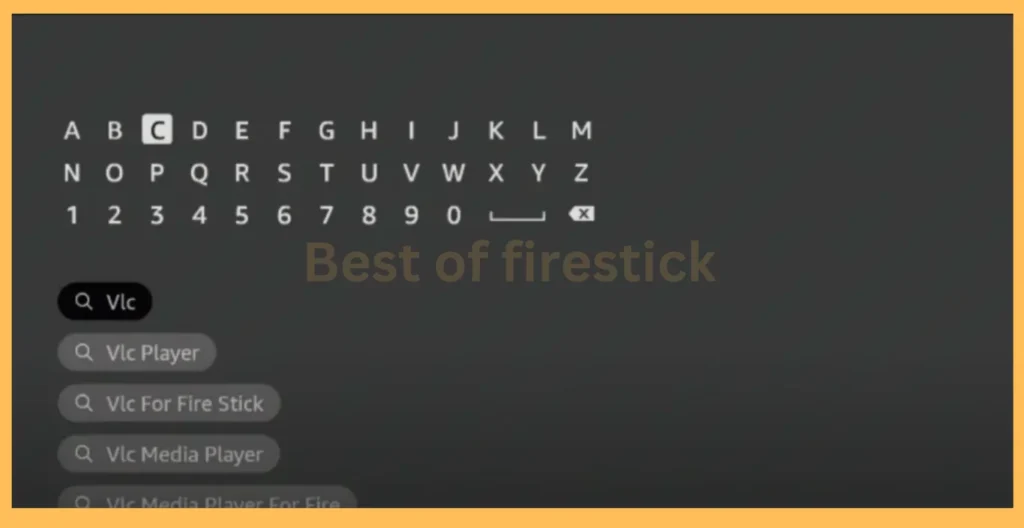
Step 4. Once the app is on your home screen, select it and start downloading by selecting “Get Or Download.”
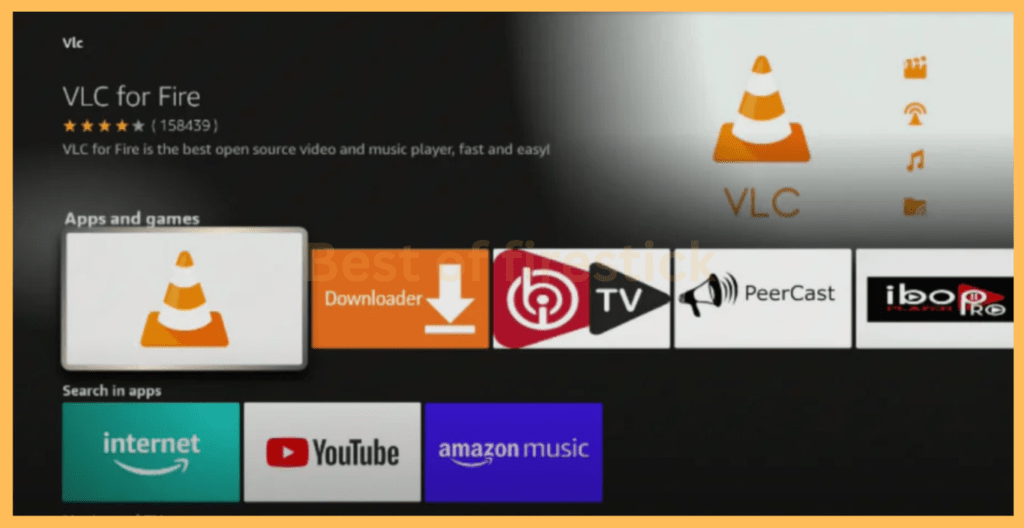
Step 5. After successfully downloading the app on your Firestick device, launch the app and accept the terms and conditions.
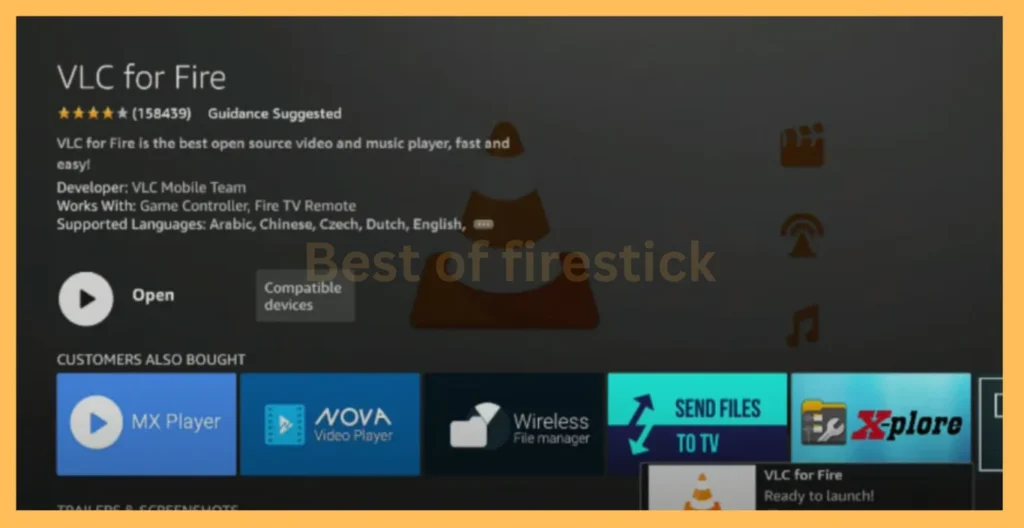
Step 6. Now, you will be given an option from the app to provide access to the storage.
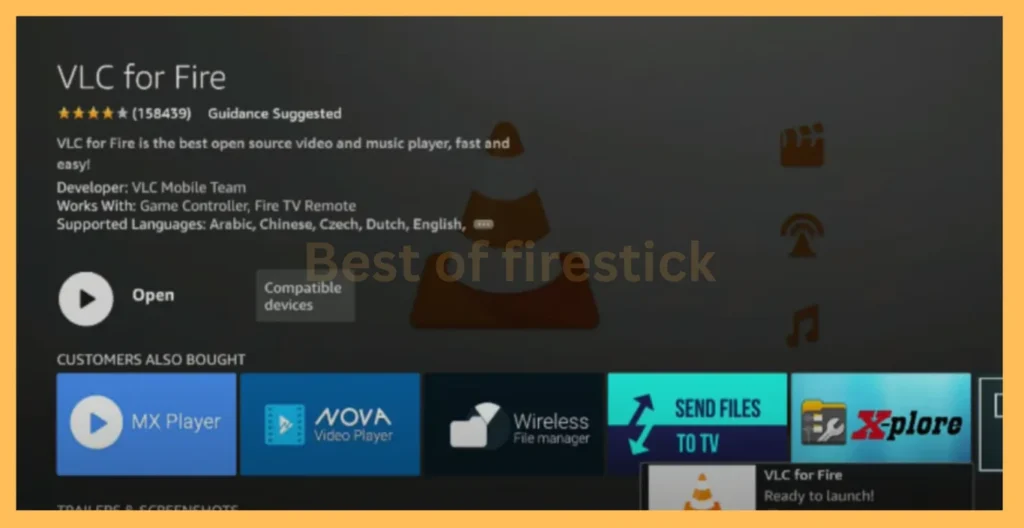
Congrats!! You have done it right, and you can now stream your favourite TV shows on the big screen of your Firestick.
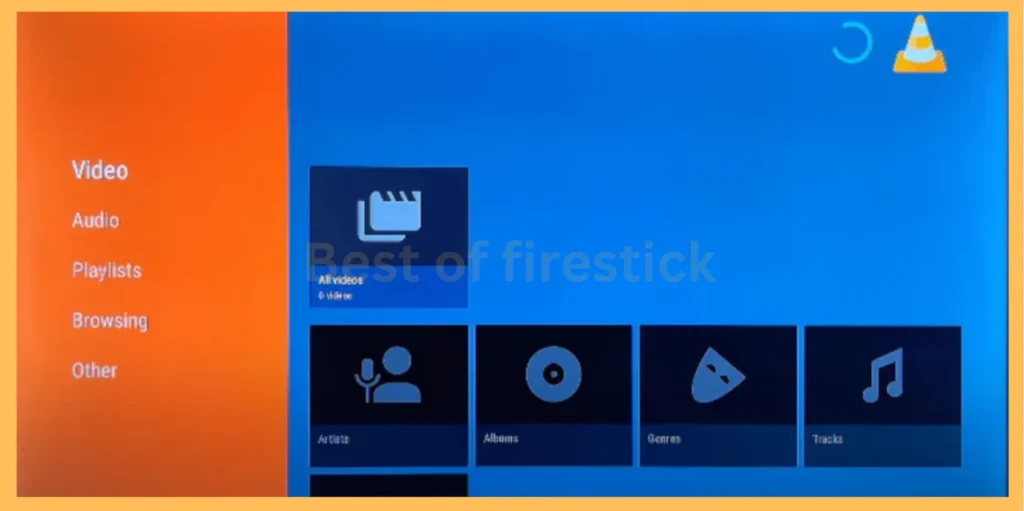
Frequently Asked Questions (FAQ)
What Devices Can VLC Media Player Be Installed On?
Currently, the VLC media player can be installed on Windows, iOS, Firestick, Android, and Linux devices.
Is VLC Media Player Safe to Use on Firestick?
Yes, the VLC Media Player is entirely safe to use on Firestick as it’s officially available on most Play Stores, which has passed the security measurement; however, it’s not recommended to sideload the VLC Media Player from unofficial sources.
Is VLC Player Free to Use?
Yes, VLC is completely open sources software and is free to use for all devices, without registration and
How do I add subtitles in VLC Player for Firestick?
Click the video, select the subtitle icon, and click the “Add Subtitle File” option from the drop-down menu. Browse the pop-up folder to locate your subtitle file, select it, and click “Open.”
Conclusion
VLC is the perfect choice for cord cutters. It offers seamless playback while supporting most file formats and ensuring a nonirritating streaming experience. Its navigation ability and user-friendly features make it an essential tool for managing and enjoying media content on your Firestick device.
You can share your experience with the VLC media player.
Have any questions? We would love to hear from you. Please comment below your question.
Related
- Remove Apps from Firestick
- How to put Cartoon HD on Firestick?
- Watch Premium Movies and Shows with Cinemax on Firestick
Hi, this is David. I’m constantly on the lookout for enhancements to the streaming experience. Knowing how Firestick functions, I’m all for getting the most out of it. I’m dedicated to providing content that is precise, up-to-date, and genuinely useful to our viewers.