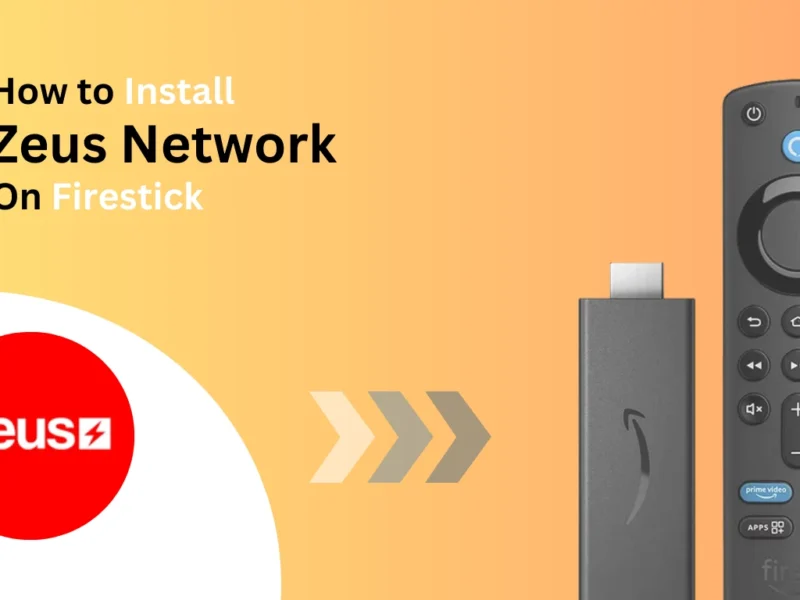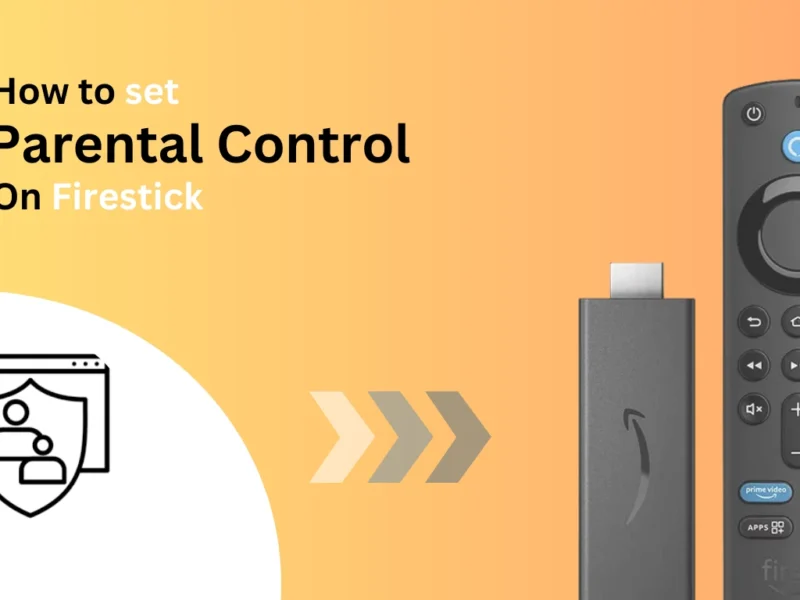In this guide, we will discuss methods for changing the input on your Firestick. You can follow these steps on all of your Firestick devices.
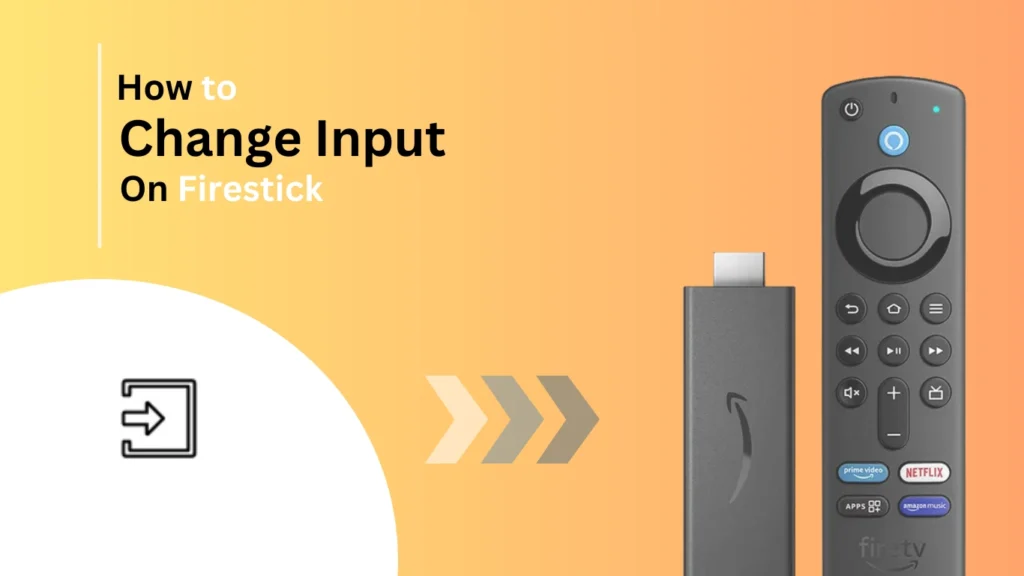
Quick Navigation
Are you planning to switch between multiple devices, such as gaming consoles, cable boxes, or other streaming devices? But you do not know how to change input on Firestick? Unlike many traditional TV remotes, the Firestick device has no dedicated input button.
Yet we have multiple ways to change input from Firestick settings, including using Firestick remotes and Alexa voice commands.
Methods to Change Input on Firestick
Using the Firestick Settings Menu
One of the simplest ways to change the input on your Firestick is through the settings menu.
Follow these steps
Turn on your Firestick device using the Firestick remote.
Step 1. Navigate to the Settings menu from the home screen and click on it.
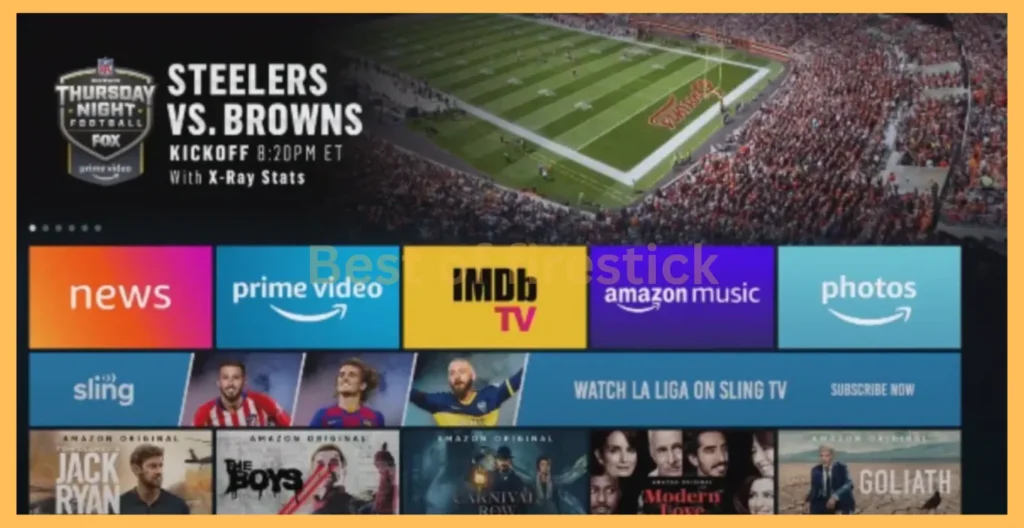
Step 2. From your screen, select Equipment Control to access TV-related settings.
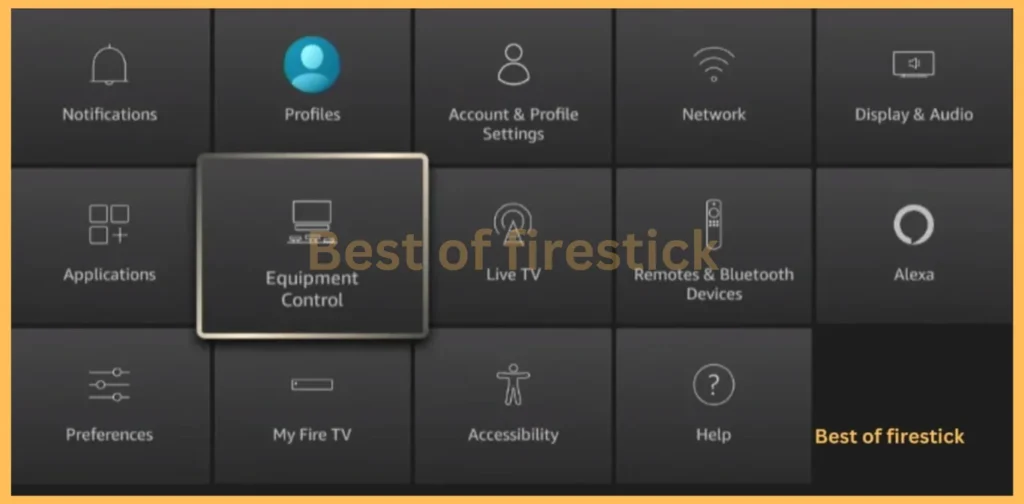
Step 3. Click on Manage Equipment and choose the TV option.
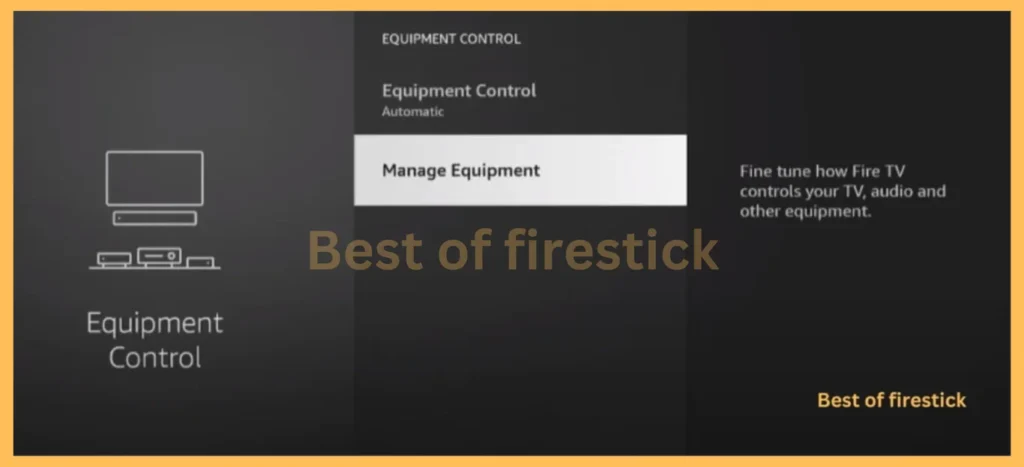
Step 4. Look for Input Switching Settings from options and select it.
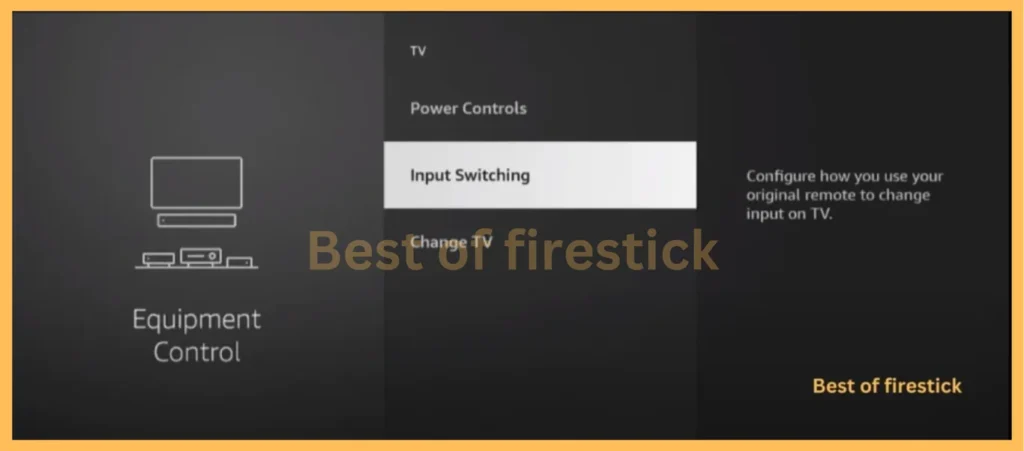
Step 5. Choose the desired input source, tap on the confirmation command, select the desired input, and hit the enter or ok button.
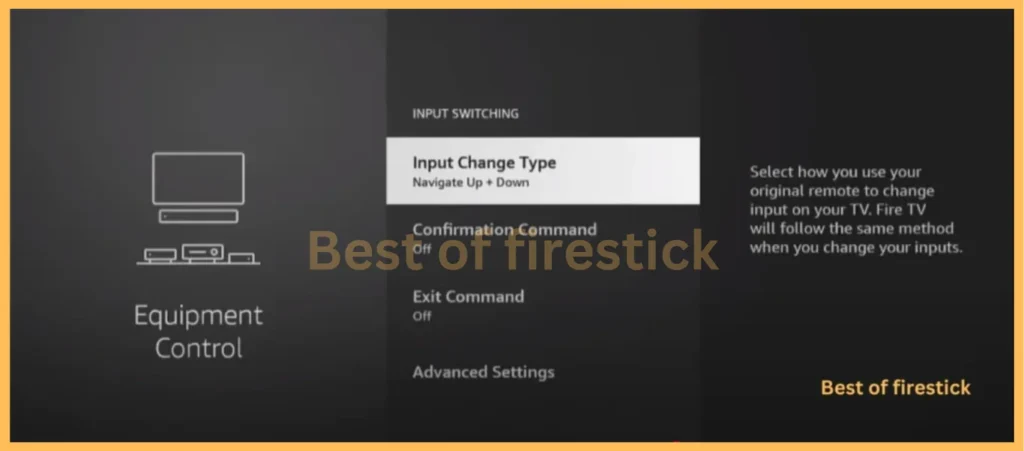
Step 6. After completing these steps, enable the Exit Command function to close the menu or overlay on your screen.
This method is ideal if you need to make manual changes without relying on voice commands or shortcut buttons.
Using the Firestick Remote
The Firestick remote can also be used to change inputs on Firestick, depending on your TV model and its compatibility with HDMI.
Make sure HDMI-CEC is enabled on your TV from the settings menu. Press and hold the Home button on the Firestick remote. Select Inputs from the menu that appears. Choose the desired input source.
Some Firestick remotes also feature a dedicated input or TV button, making the process even quicker. If your remote does not have this function, use the Alexa method below.
Using Alexa Voice Commands
Alexa voice commands can be used with Firestick for hands-free input switching.
Make sure Alexa is set up on your Firestick or Fire TV.
Say commands like:
- Alexa, switch to HDMI 1.
- Alexa, change input to gaming mode.
- Alexa, go to cable TV input.
Alexa’s voice control makes it convenient and easy to switch inputs without manually navigating the settings.
Frequently Asked Questions
How do I switch HDMI inputs on a Firestick?
You can change HDMI inputs via the Firestick settings menu, remote shortcuts, or Alexa voice commands.
Can I use voice commands to change inputs on Firestick?
Yes, Alexa supports input switching. Say, “Alexa, switch to HDMI 1,” or similar commands.
What should I do if switching inputs doesn’t work?
Ensure HDMI-CEC is enabled on your TV, replace the remote’s batteries, or try re-pairing it with your Fire TV.
Conclusion
Switching inputs on Firestick is straightforward when using the correct method. Whether you prefer the settings menu, Firestick remote, or Alexa voice commands, each method discussed in this guide ensures a hassle-free experience.
Please share this guide with your friends and family if you found it helpful. If you have any questions, please leave a comment.
Hi, this is David. I’m constantly on the lookout for enhancements to the streaming experience. Knowing how Firestick functions, I’m all for getting the most out of it. I’m dedicated to providing content that is precise, up-to-date, and genuinely useful to our viewers.