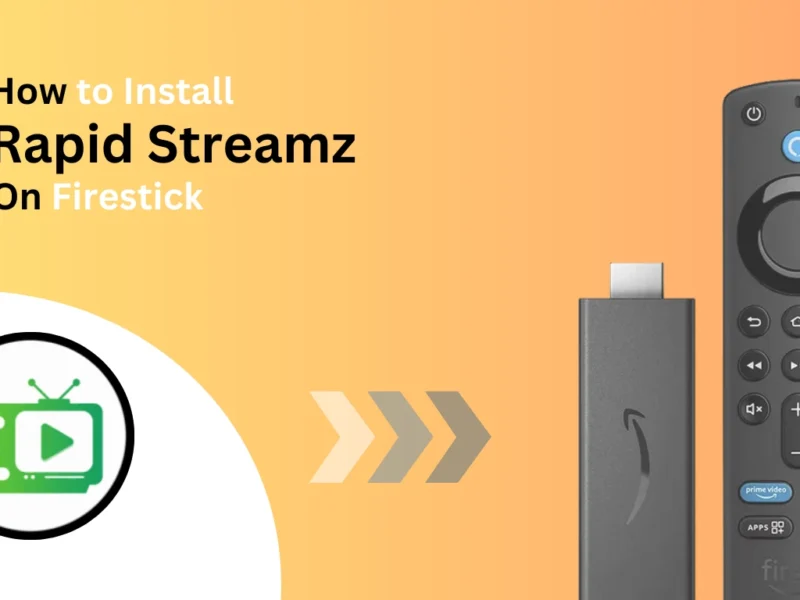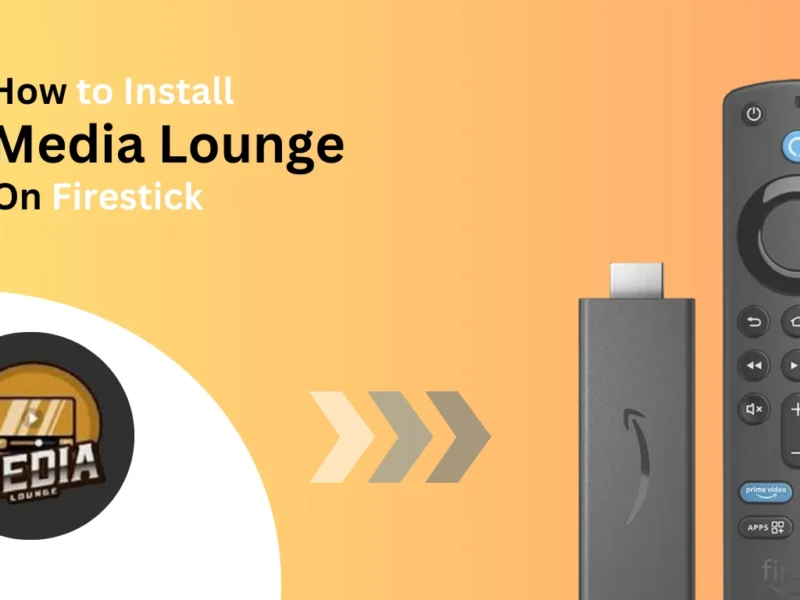This guide describes the easy step-by-step instructions for downloading and installing Flix Vision on Firestick devices.
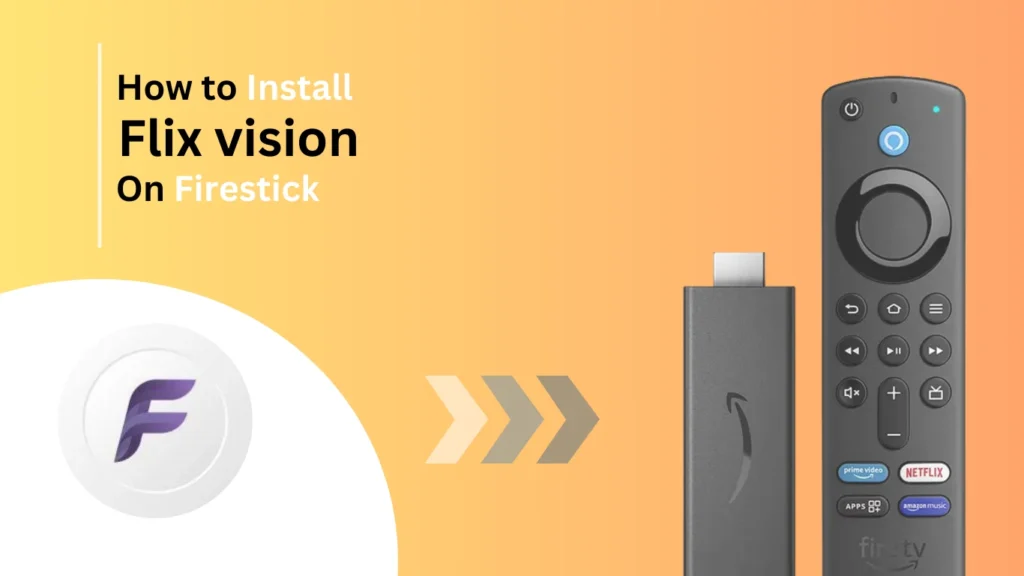
Quick Navigation
What is Flix Vision?
Flix Vision is an all-rounder application for content, including movies and TV shows, Live TV, anime, and others. The good thing is that this app is compatible with many devices, such as Firestick and Android.
Flix Vision is becoming more popular daily. Now, it’s one of the best streaming applications compared to the rest of the surrounding applications because of its high-definition content and non-stop upgrades by developers. Now, it has become a must-have streaming application.
How to Install Flix Vision on Firestick
Prepare Your Firestick
Flix Vision is not yet available on the Amazon Firestick app store, so we need to side-load the Flixvision from the downloader. You can skip this section if you already have Downloader installed on your Firestick device. If you don’t have a downloader installed on your Firestick, follow these brief instructions on how to install Downlaoder on Firestick.
1. Move towards the search box of your Amazon app store and type Downlaoder; select from the suggestions.
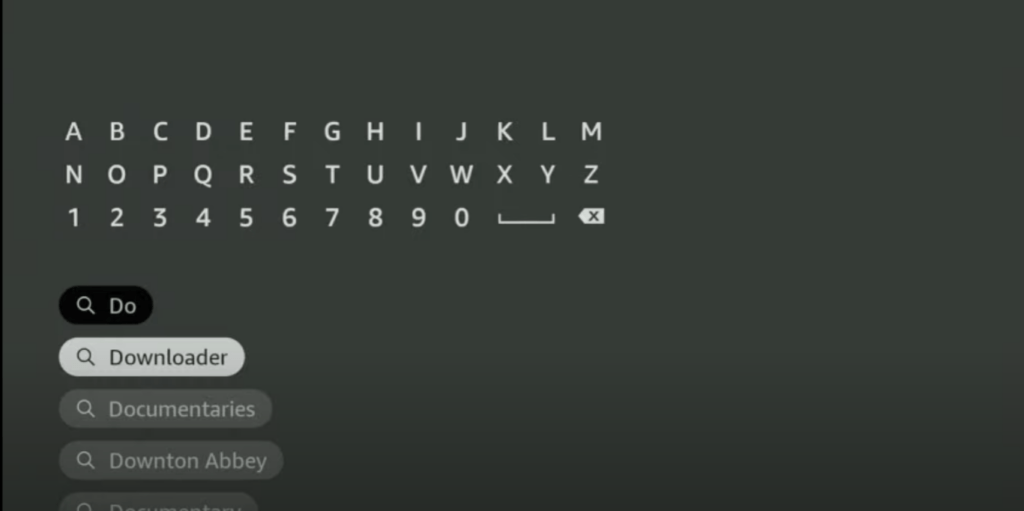
2. Click on get or download depending on the instructions you got from your screen.
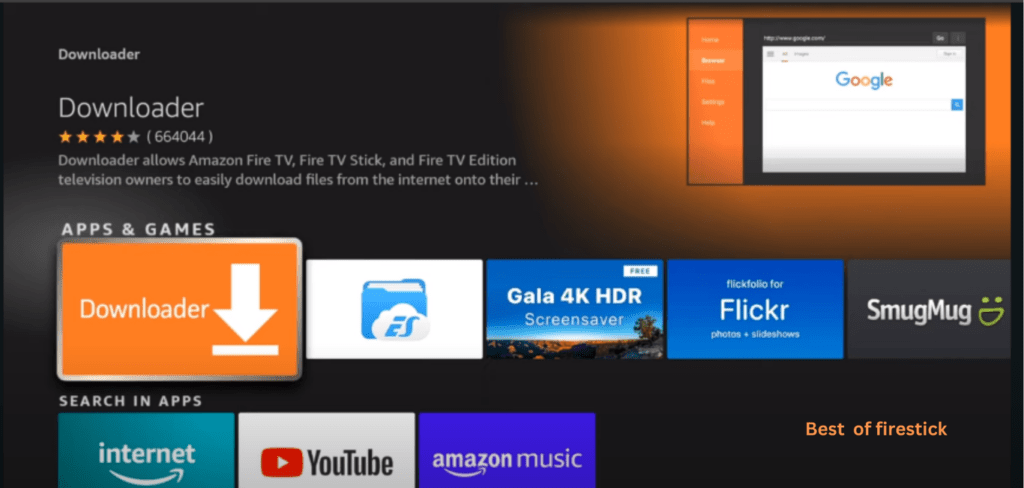
3. Once the downloader app is downloaded, we have to manually adjust our Firestick to sideload the Flix Vision on Firestick.
4. Move to the home screen of your Firestick and select the settings featured with the geared icon on your Firestick device.

5. Select my Fire TV from the options,
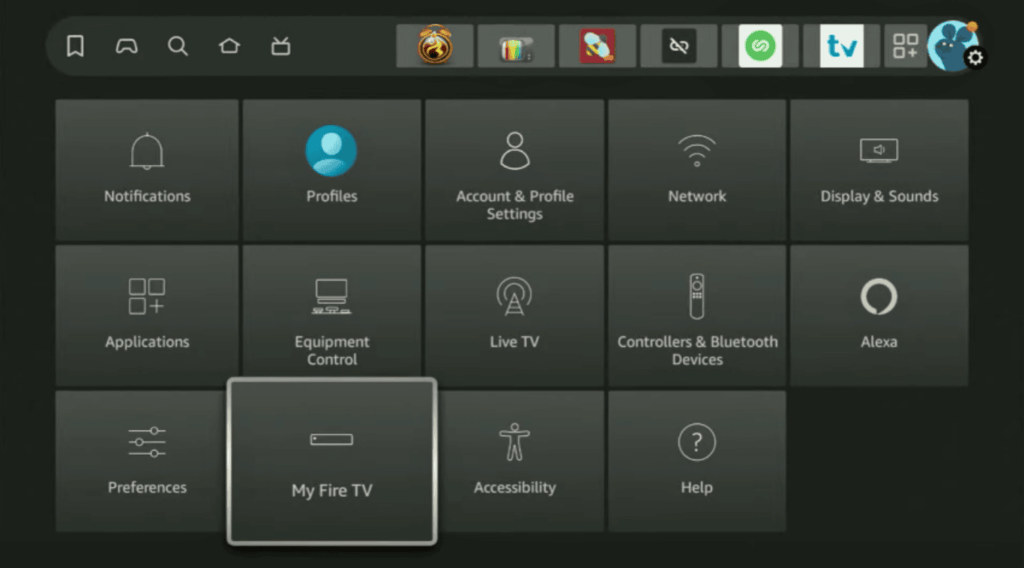
6. Select About, hover over the Firestick (or another device name), and click on the Select button 7 times on the remote.
7. If your Firestick is already in developed mode, you will get a pop-up notification saying, “No need, you are already in developer mode.“
8. Go back to my Fire TV, and you will have the developer option available. select it,

9. Click on install unknown apps.
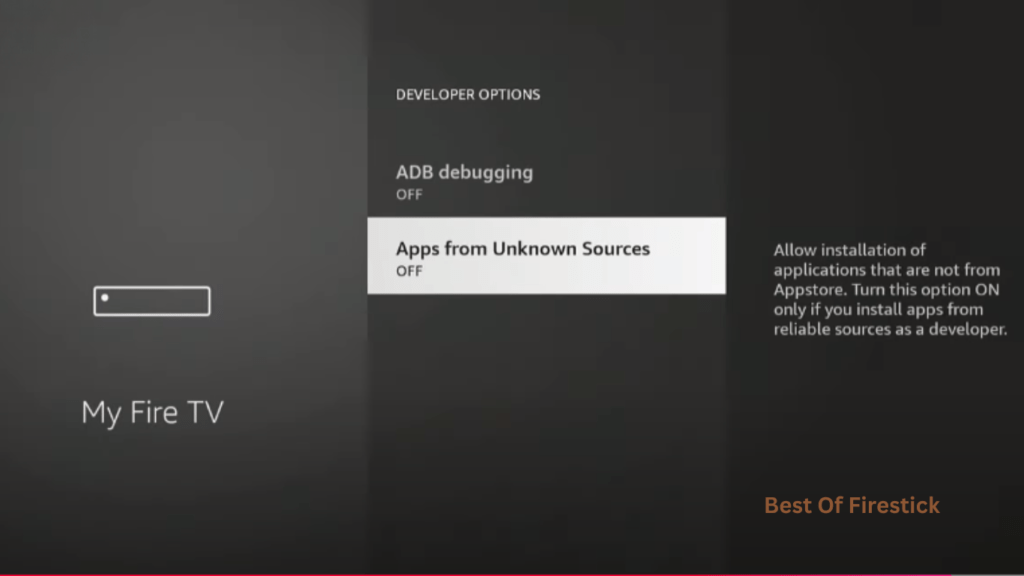
10. Find Downlaoder and turn unknown source on for the downloader.
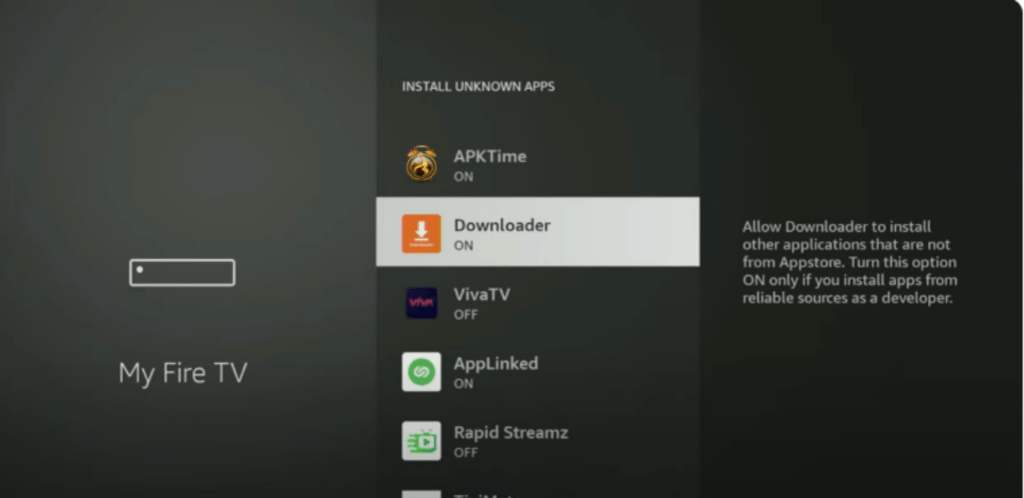
Thats all! Now, our firestick is ready to sideload the Flix Vision manually using the Flix Vision downloader code.
Download and Install Flix Vision APK
Now that we have successfully installed the downloader on Firestick, follow these steps to sideload the Flix apk using the downloader code manually.
1. Move toward the home page of the downloader application, select the URL box, type Flix Vision APK URL or downloader code 766306 in the box, and press Go.

2. Confirm the downloading, and it will start downloading the application.
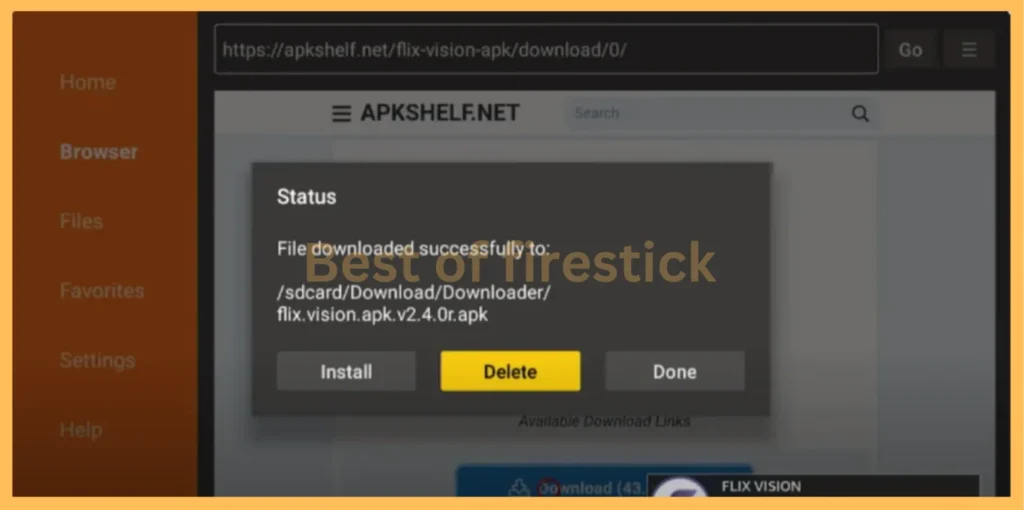
Once the Flix Vision application is downloaded, install and launch it on your Firestick, and that’s it.
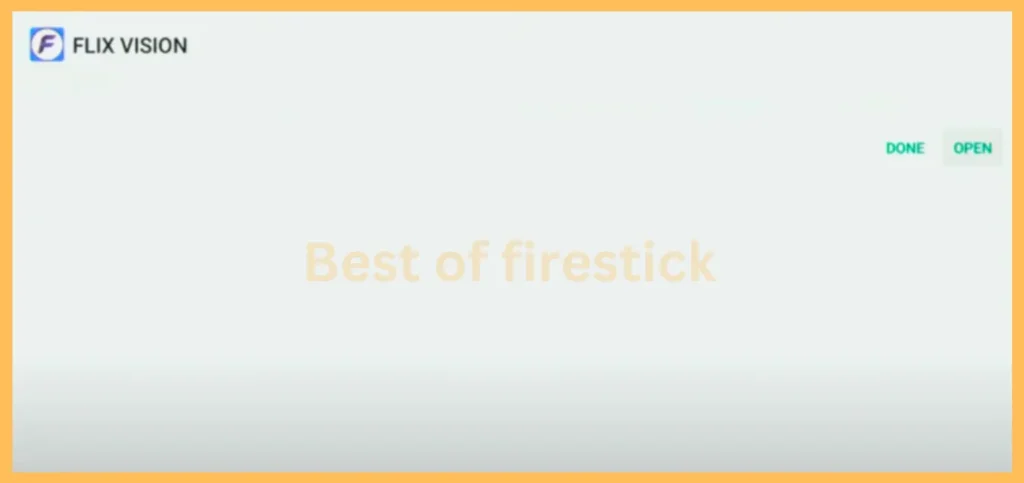
Congrats! You have successfully installed Flix Vision on your Firestick.
Features of Flix Vision
Flix Vision offers features with simple interference and many options like live TV, movies, series, anime, and more at your fingertips.
Flix Vision contains resolution content in HD and UHD, and recently, it has removed ads from all apps to enhance user experience and show positive signals of how much it cares about users. They continuously develop the app, and there is always something in Netflix’s vision for everybody.
Wrapping Up
Flix Vision offers an easy and enhanced streaming experience with its vast content library. Its user-friendly interface makes it a perfect choice for enjoying movies and TV shows on your Firestick big screen.
Streaming from these applications can sometimes cause serious trouble and have outcomes comparable to illegally downloading copyrighted content. We always recommend using a VPN for these applications to secure your connection and protect your privacy.
For more tips and guides on optimizing your streaming experience, check out related articles on our site!
Hi, this is David. I’m constantly on the lookout for enhancements to the streaming experience. Knowing how Firestick functions, I’m all for getting the most out of it. I’m dedicated to providing content that is precise, up-to-date, and genuinely useful to our viewers.