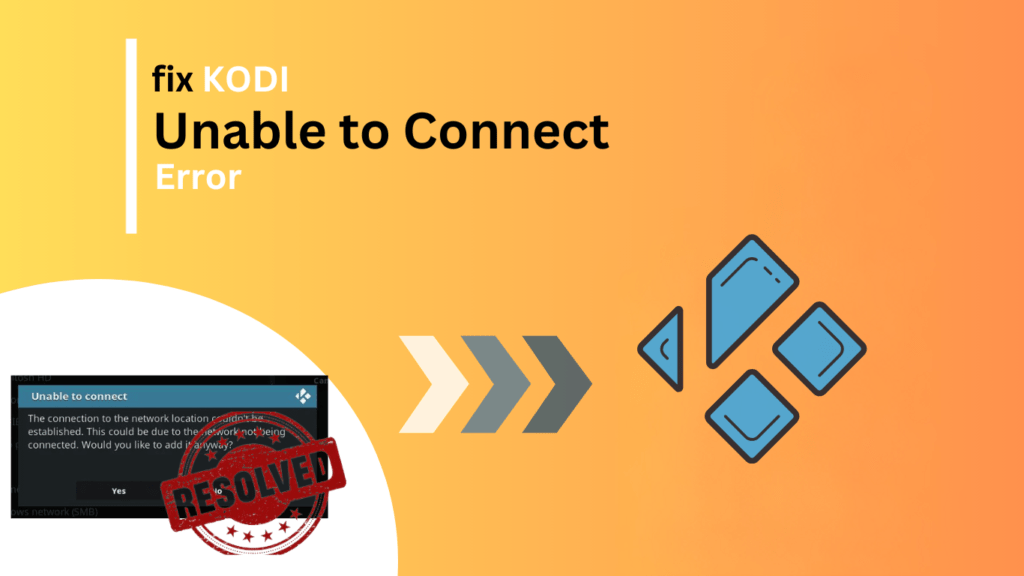
Quick Navigation
If you are a Kodi user and have been using it for a year, you must have gone through the Unable to Connect error at least once.
Could not connect to a network server?
Couldn’t retrieve directory information. This could be due to the network not connecting. Would you like to add it anyway?
These errors mainly occur while inserting a file source or repository URL outside the official Kodi repository.
Most Kodi users face the “Could connect to network serve or Kodi Unable to Connect error” while streaming on Kodi and believe me, this is irritating all the time when these errors occur, but don’t worry, as I have given out an easy solution in this guide, which will only take a few minutes. You will be free from this destruction while streaming on Kodi.
In this guide, I’ll provide four advanced and easy methods of connecting to a network server error on any device, whether you are streaming on an Amazon Firestick, Fire TV, Android TV/Google TV Boxes, PC, mobile phones/tablets, or other streaming devices.
In this article, I have chosen the Amazon Fire TV Stick 4K Max to fix the ” could not connect to a network server error or Kodi unable to connect error” because of its popularity and sideloading ability.
Let’s get Could not connect to network serve error fixed…
How to Fix “Kodi Unable To Connect Error”
1. Check your internet connection.
The very first thing to add to this error, “Kodi Unable to connect error,” is that you have to make sure that you are using a stable internet connection, whether you are using a Firestick, Android TV, Fire TV, Google TV, or your computer, as they need an internet connection to fix these things to run.
As the Kodi Unable to Connect error declares, ‘This could be due to the network not being connected. Make sure that the internet is accessible to the device you are using and also working properly.
2. Check your URL information.
Usually, the error Could not connect to network server occurs because the host repository has been mistyped.
Anyone who has seen this screen knows how much of a hassle it can be. However, most of the time, an incorrect URL is the main source of the problem.
While having this Kodi Unable to Connect error, if we click yes, we can go back and edit for any punctuation or grammatical errors.
After ensuring you have entered the correct repository URL, you will note more and see the message. Kodi cannot connect messages, and you can continue installing as you need, like add-ons or build as you normally would.
If you are sure and have checked that you have a proper internet connection and are also working well, and after that the repository URL is correct, entered properly without misspellings, then we can go forward and check the below-given things to fix the Kodi is unable to connect error.
3. Check the URL is running properly.
After typing these two methods given above and yet the error ‘Could not connect to network server’ occurs, then there is another method to fix this error.
As many Kodi users are aware, addons and repositories are changing constantly. This is the main reason for the couldn’t connect network error: we don’t know whether or not the host URL is currently working or not.
It can also happen that you have typed the correct URL and your internet is also working fine. Maybe the file you are trying is not working currently; thus, we have to make sure it’s available.
4. Connect to a trusted VPN.
If all of the above-provided troubleshoots are not working and you still can not connect to a network server, then it’s highly recommended you use a VPN.
Because sometimes most of the Internet Service Providers can block Kodi Builds/Addons, the only way to get out of these blocks is using a trusted VPN.
Using a VPN has a lot of benefits, like unblocking geo-restrictions. Another benefit of using a reliable VPN is that it makes you completely anonymous while streaming or using the internet, which benefits your online privacy and protects your activists from being available to your internet service provider.
Conclusion
There are ways to get out of this. Could not connect to a network server
Firestick, Windows, or any other device you are getting this error on, as I have applied these methods before making guides on them, and they are just working and are safe to perform.
However, a stable VPN is recommended while streaming or using any other add-ons, as enabling VPN allows you to get maximum from the add-on. Before they are geo-restricted, enabling a VPN can improve your streaming experience and add on. It can provide you with their 100%.
Please don’t forget to let us know if this helps you, and if you have any other fixation for connecting to the network server, please don’t forget to share it with us.
Hi, this is David. I’m constantly on the lookout for enhancements to the streaming experience. Knowing how Firestick functions, I’m all for getting the most out of it. I’m dedicated to providing content that is precise, up-to-date, and genuinely useful to our viewers.
