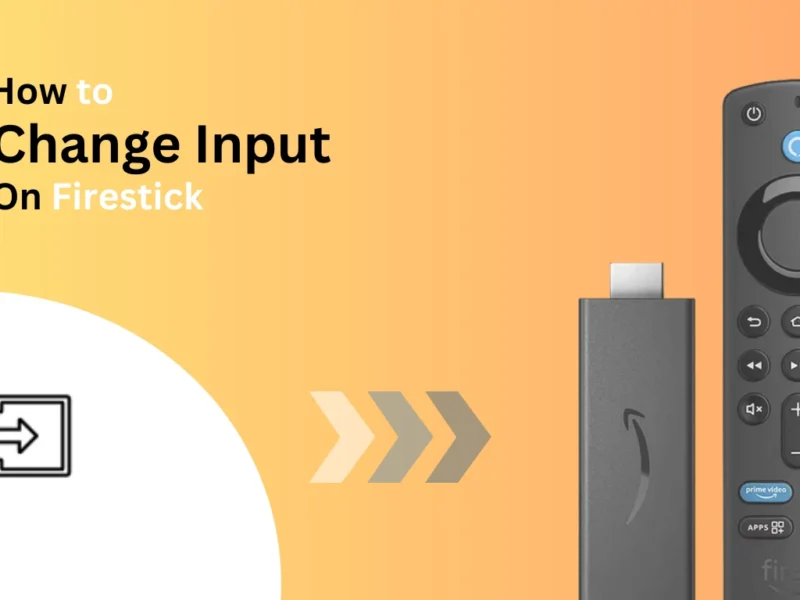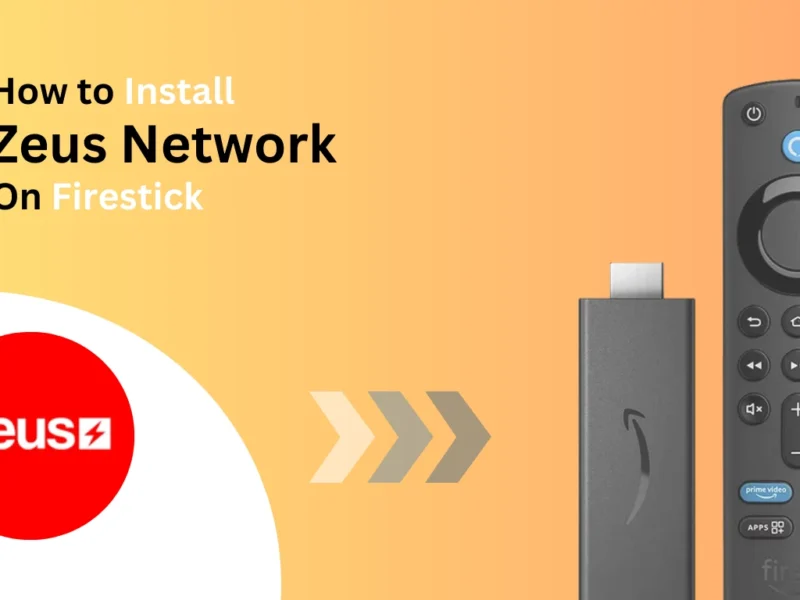If your Firestick remote is lost or broken, or connected to multiple remote devices, you may need help navigating it with the Device. The guide elaborates on all possible ways to unpair the Firestick remote.
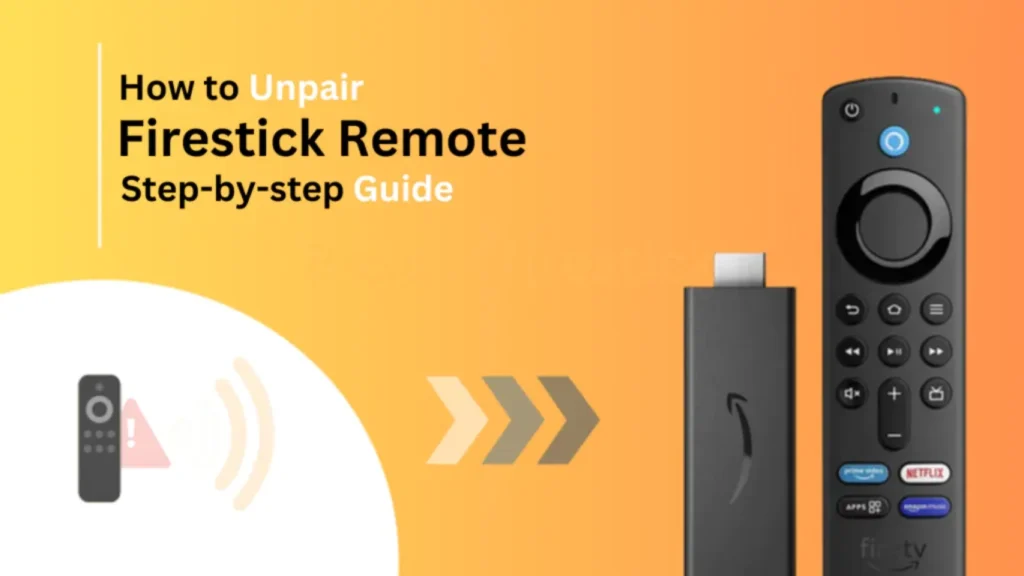
Quick Navigation
Tech-savvy: Here is a Short Answer for you
Navigate to Settings → Controllers & Bluetooth Devices → Amazon Fire TV Remotes→ Choose the Remote → Press the Menu and Select buttons.
Steps to Unpair a Firestick Remote
Here are the detailed instructions on how to unpair the Firestick remote. Make sure to follow the step-by-step guide.
Step 1. Move towards the home screen of your Firestick Device and click on the settings from the on-screen options.

Step 2. On the settings page, you will have most of the feature settings. Select the controllers and Bluetooth device from the options.
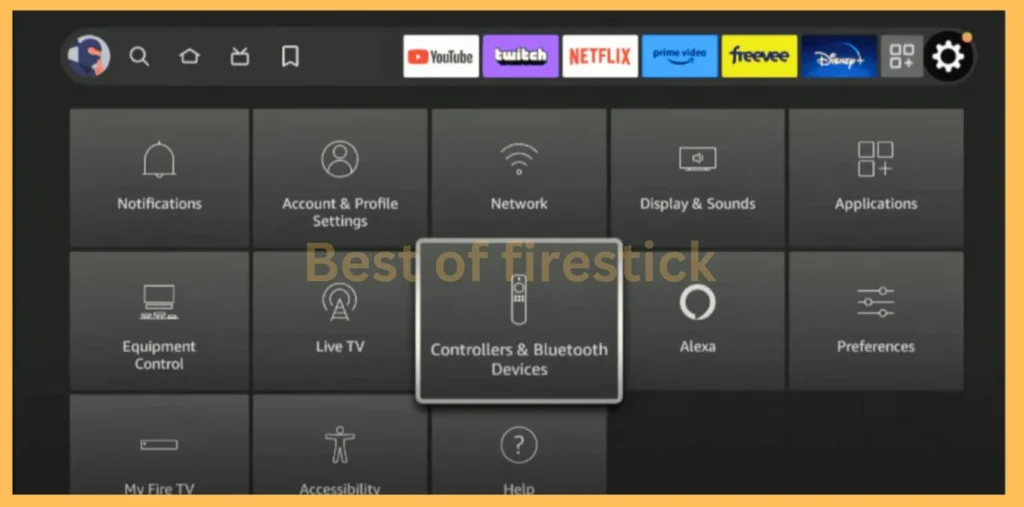
Step 3: Click on the Amazon Fire TV remote from the options displayed on your screen.
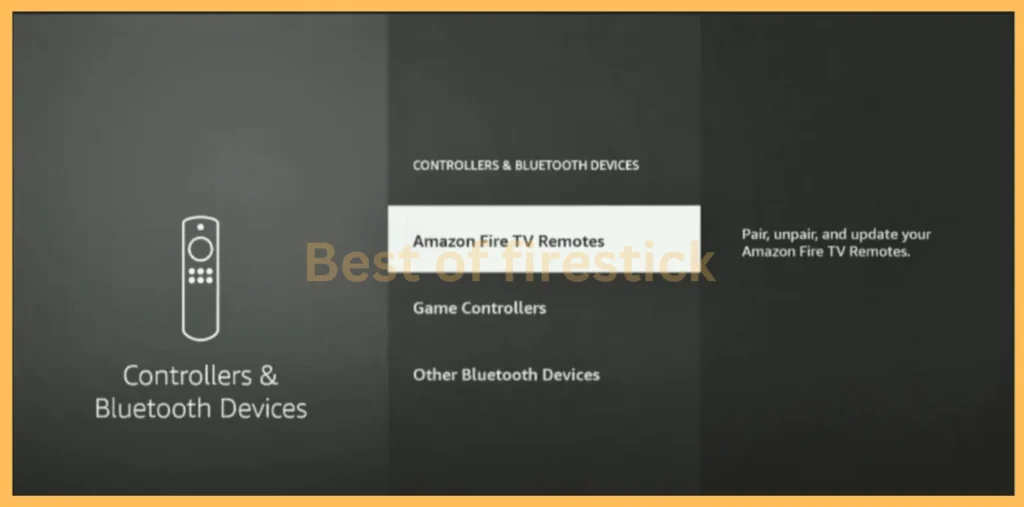
Step 4: You will have all the remotes listed for your Firestick device. Highlight the name of the remote you want to unpair, press the Menu Button on your remote, and confirm your selections by clicking on Select. It is done. You have unpaired the desired remote.
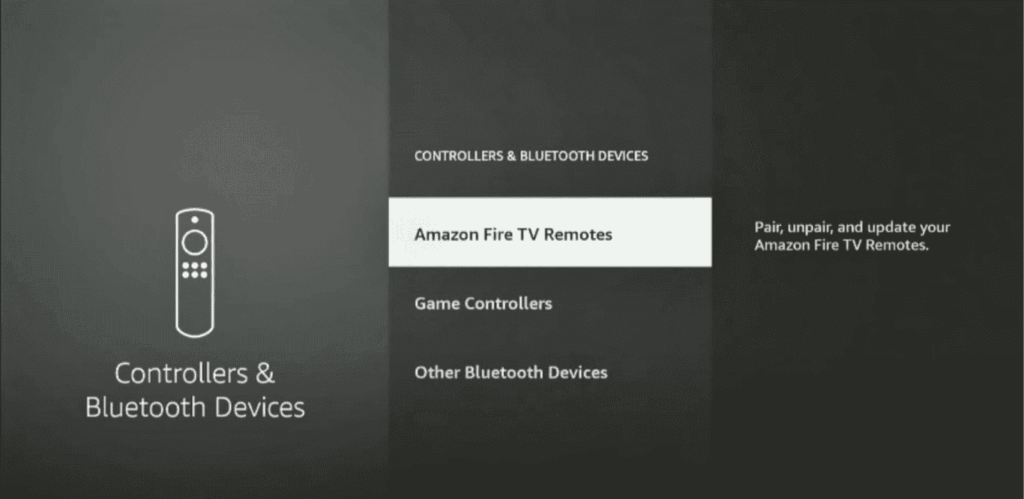
Alternative Method: Reset the Firestick Remote
For some reason, if you cannot follow the instructions, you can easily reset your Firestick Remote; this will automatically unpair the remote with the device. Hold the Home button on your remote and press the Menu button three times. Now, release the Home button, then press the Menu button nine times consecutively.
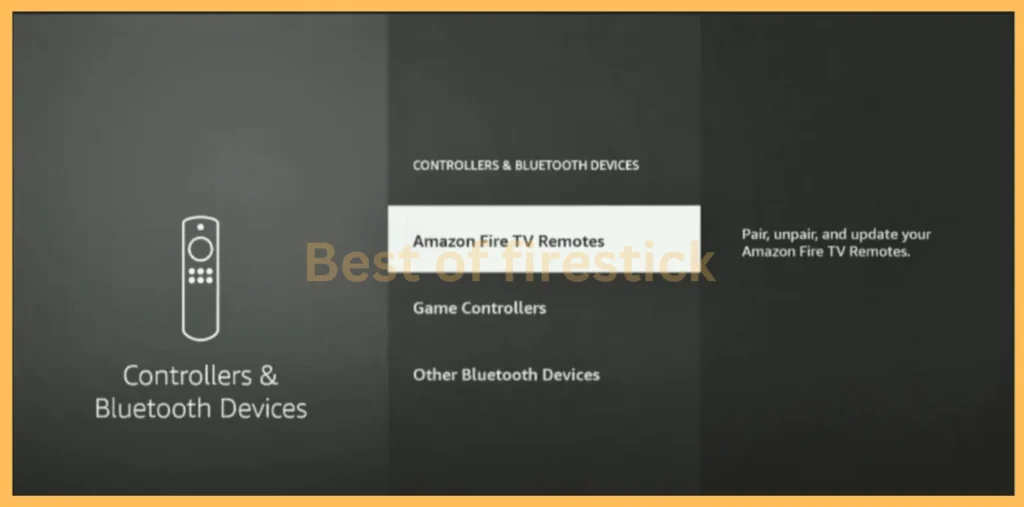
Next, remove the batteries from the remote and unplug your Firestick. This will unpair your Firestick remote.
Read: How do I fix my Fire Stick remote not pairing?
Use the Amazon Fire TV App to Unpair
You can also follow this guide to unpair your Firestick remote from your device if you have only one remote and want to use the Amazon Fire TV remote app. There is a dedicated app named Amazon Fire TV, which can easily be downloaded from the app store to control your Firestick device.
Install the Amazon Fire TV App on your smartphone and pair your Firestick device with the app by following the on-screen instructions, accessing the Firestick setting option, selecting the Remote and Bluetooth device option, and repairing the desired remote.
FAQ
Can I unpair a remote without another one available?
Yes, you can easily unpair the Remote without another one available with the help of the Amazon Fire TV app from your mobile phone.
How do I pair the remote again after unpairing?
Turn on your Firestick device. As the screen shows up, hold up the Home key for 40 to 30 seconds at minimum. This will pair your Firestick remote with your device instantly.
Will unpairing reset my Firestick?
It’s unnecessary; unpairing your Fire Stick remote will not reset your device. It simply disconnects the remote from the device, enabling you to pair it again or pair a new remote.
Conclusion
Following this guide, you can easily unpair your Firestick device with the remote, whether you have another remote or not.
Either use the settings menu, reset the remote, or try an alternative method like the Amazon Fire TV app. Each approach ensures you can seamlessly manage your Firestick’s paired devices.
Hi, this is David. I’m constantly on the lookout for enhancements to the streaming experience. Knowing how Firestick functions, I’m all for getting the most out of it. I’m dedicated to providing content that is precise, up-to-date, and genuinely useful to our viewers.